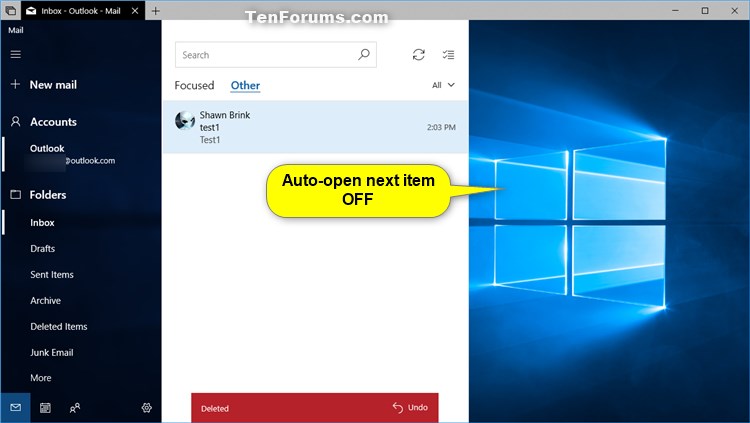How to Turn On or Off Auto-open Next Item in Windows 10 Mail app
The Mail and Calendar apps included with Windows 10 help you stay up to date on your email, manage your schedule and stay in touch with people you care about the most. Designed for both work and home, these apps help you communicate quickly and focus on what’s important across all your accounts. Supports Office 365, Exchange, Outlook.com, Gmail, Yahoo! and other popular accounts.
Whenever you delete or move an open message in the Mail app, the next message will automatically open by default.
This tutorial will show you how to turn on or off auto-open the next item in the Mail app for your account in Windows 10.
EXAMPLE: Auto-open next item turned on and off

Here's How:
1 Open the Mail app.
2 Click/tap on the Settings icon at the bottom left, and click/tap on Reading pane in the Settings flyout. (see screenshot below)
3 In the Reading pane flyout under Auto-open, turn on (default) or off Auto-open next item for when you want. (see screenshot below)
That's it,
Shawn
Related Tutorials
- How to Turn On or Off Caret Browsing in Windows 10 Mail app
- Change How to Automatically Mark Message as Read in Windows 10 Mail app
- Turn On or Off Automatically Download External Content in Mail app in Windows 10
Turn On or Off Auto-open Next Item in Windows 10 Mail app

Turn On or Off Auto-open Next Item in Windows 10 Mail app
How to Turn On or Off Auto-open Next Item in Windows 10 Mail appPublished by Shawn BrinkCategory: Browsers & Email
08 Mar 2020
Tutorial Categories


Related Discussions