How to Enable or Disable Mobile Hotspot in Windows 10
By default, any user can turn your Windows 10 PC into a mobile hotspot by sharing the Internet connection with other devices over Wi-Fi. Users can share a Wi-Fi, Ethernet, or cellular data connection. If your PC has a cellular data connection and you share it, it will use data from your data plan.
This tutorial will show you how to enable or disable the mobile hotspot feature for all users in Windows 10.
You must be signed in as an administrator to enable or disable the mobile hotspot feature.
Contents
- Option One: Enable or Disable Mobile Hotspot in Local Group Policy Editor
- Option Two: Enable or Disable Mobile Hotspot using a REG file
EXAMPLE: Mobile Hotspot disabled
The Local Group Policy Editor is only available in the Windows 10 Pro, Enterprise, and Education editions.
All editions can use Option Two.
1 Open the Local Group Policy Editor.
2 In the left pane of the Local Group Policy Editor, click/tap on to expand Computer Configuration, Administrative Templates, Network, and Network Connections. (see screenshot below)
3 In the right pane of Network Connections, double click/tap on the Prohibit use of Internet Connection Sharing on your DNS domain network policy to edit it. (see screenshot above)
4 Do step 5 (enable) or step 6 (disable) below for what you would like to do.
A) Select (dot) either Not Configured or Disabled, click/tap on OK, and go to step 7 below. (see screenshot below)
Not Configured is the default setting.
7 When finished, you can close Local Group Policy Editor if you like.
The downloadable .reg files below will add and modify the DWORD value in the registry key below.
HKEY_LOCAL_MACHINE\SOFTWARE\Policies\Microsoft\Windows\Network Connections
NC_ShowSharedAccessUI DWORD
(delete) = Enable
0 = Disable
1 Do step 2 (enable) or step 3 (disable) below for what you would like to do.
This is the default setting.
A) Click/tap on the Download button below to download the file below, and go to step 4 below.
Enable_Mobile_Hotspot_feature.reg
Download
A) Click/tap on the Download button below to download the file below, and go to step 4 below.
Disable_Mobile_Hotspot_feature.reg
Download
4 Save the .reg file to your desktop.
5 Double click/tap on the downloaded .reg file to merge it.
6 When prompted, click/tap on Run, Yes (UAC), Yes, and OK to approve the merge.
7 You could now delete the downloaded .reg file if you like.
That's it,
Shawn
Related Tutorials
- How to Turn On or Off Mobile Hotspot in Windows 10
- How to Enable or Disable Turn On Mobile Hotspot Remotely in Windows 10
- Enable or Disable Automatically Turn Off Mobile Hotspot when No Devices Connected in Windows 10
- How to Change Mobile Hotspot Name, Password, and Band in Windows 10
Enable or Disable Mobile Hotspot in Windows 10
-
New #1
For me this is not working - goes on for a while and then if i leave the phone there for a bit and take it back, let's say 10 mins, then it's stuck again. any solutions? feedback to M$? i tried all steps indicated here -> How to stop Mobile Hotspot from Turning off in Windows 11/10
i've also observed that while running, if you do right click and settings on the Mobile Hotspot, that terminates the connection to all devices instantly. Shouldn't be right?
any other tips or tricks?
-
New #2
Hello,
This policy is only for enabling or disabling the Mobile Hotspot feature.
You might see if the tutorials below may help:
Turn On or Off Mobile Hotspot in Windows 10
Enable or Disable Automatically Turn Off Mobile Hotspot in Windows 10

Enable or Disable Mobile Hotspot in Windows 10
How to Enable or Disable Mobile Hotspot in Windows 10Published by Shawn BrinkCategory: Network & Sharing
14 Apr 2021
Tutorial Categories


Related Discussions


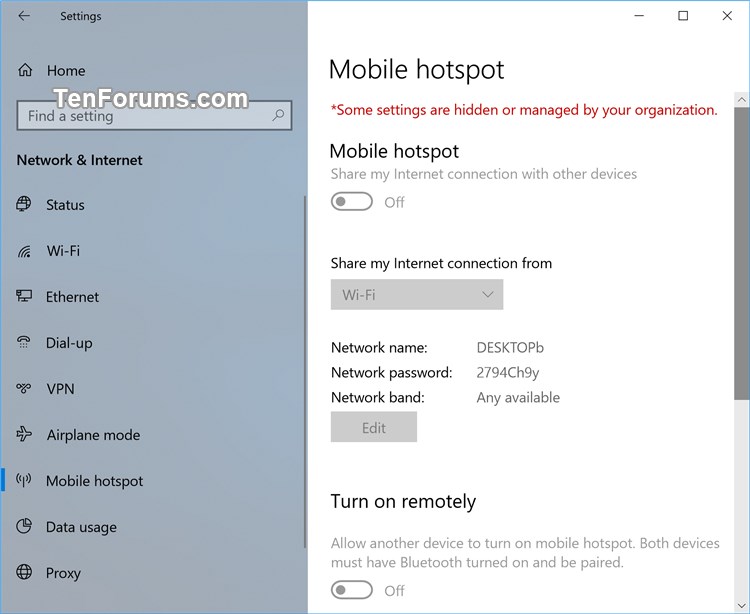
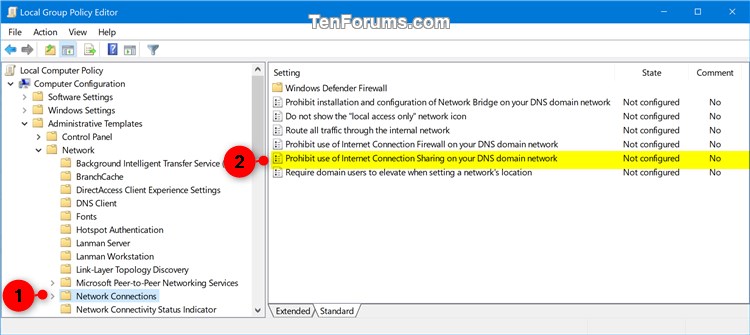


 Quote
Quote