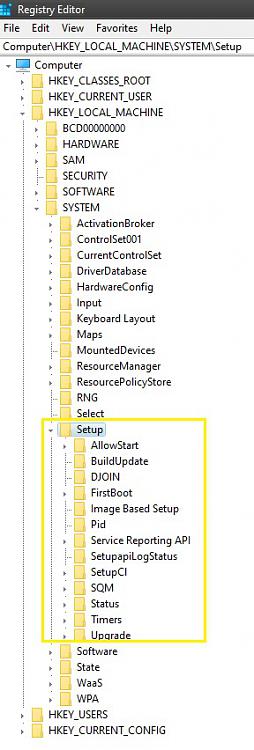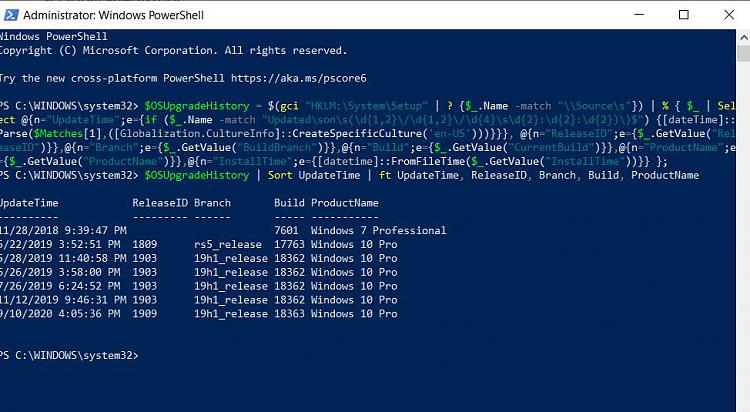How to View Windows Upgrade History in Windows 10
Each time you upgrade Windows 10 (ex: Home to Pro edition) or have a build upgrade of Windows 10 (ex: new build via Windows Update), this upgrade history is stored in the registry.
It can be useful to view the Windows upgrade history details to find out about previously installed builds and editions of Windows on your Windows 10 PC.
This tutorial will show you how to view the Windows upgrade history of your Windows 10 PC.
Contents
- Option One: To View Windows Upgrade History in PowerShell
- Option Two: To View Windows Upgrade History in Registry Editor
1 Open PowerShell.
2 Copy and paste the command below into PowerShell, and press Enter. (see screenshot below)
This command will collect the Windows upgrade history of your PC from the registry, and assign it to $OSUpgradeHistory.
Code:$OSUpgradeHistory = $(gci "HKLM:\System\Setup" | ? {$_.Name -match "\\Source\s"}) | % { $_ | Select @{n="UpdateTime";e={if ($_.Name -match "Updated\son\s(\d{1,2}\/\d{1,2}\/\d{4}\s\d{2}:\d{2}:\d{2})\)$") {[dateTime]::Parse($Matches[1],([Globalization.CultureInfo]::CreateSpecificCulture('en-US')))}}}, @{n="ReleaseID";e={$_.GetValue("ReleaseID")}},@{n="Branch";e={$_.GetValue("BuildBranch")}},@{n="Build";e={$_.GetValue("CurrentBuild")}},@{n="ProductName";e={$_.GetValue("ProductName")}},@{n="InstallTime";e={[datetime]::FromFileTime($_.GetValue("InstallTime"))}} };
3 Copy and paste the command below into PowerShell, and press Enter.
This command will display the $OSUpgradeHistory.
$OSUpgradeHistory | Sort UpdateTime | ft UpdateTime, ReleaseID, Branch, Build, ProductName
4 You will now see the Windows upgrade history of your Windows 10 PC.
1 Press the Win + R keys to open Run, type regedit into Run, and click/tap on OK to open Registry Editor.
2 Navigate to the key below in the left pane of Registry Editor. (see screenshot below)
HKEY_LOCAL_MACHINE\SYSTEM\Setup
3 Look in the right pane of each Source OS (Updated on <date> <time>) subkey under the Setup key. Each Source OS subkey will give you the BuildBranch, CurrentBuild (build number), ProductName (edition), ReleaseID (version number), etc... upgrade history details of a previously installed Windows.
That's it,
Shawn
Related Tutorials
- How to View Windows Update History in Windows 10
- How to Upgrade to Windows 10
- How to Upgrade Windows 10 Home to Windows 10 Pro
- How to Upgrade Windows 10 Home to Windows 10 Pro for Workstations
- How to Upgrade Windows 10 Pro to Windows 10 Pro for Workstations
- How to Upgrade from Windows 10 Pro to Windows 10 Enterprise
- How to Switch to Windows 10 Pro from Windows 10 S
View Windows Upgrade History in Windows 10
-
New #1
This report is incomplete for some reason. This installation was first installed as Windows 8 in 2012 and is currently on 1909. Why are only partial details shown?
10/06/2016 10:49:39 9600 Windows 8.1 Pro with Media Center
21/12/2016 14:14:46 1511 th2_release_sec 10586 Windows 10 Pro
02/12/2017 14:11:11 1607 rs1_release 14393 Windows 10 Pro
22/11/2018 15:09:56 1709 rs3_release 16299 Windows 10 Pro
10/03/2019 15:18:19 1803 rs4_release 17134 Windows 10 Pro
25/10/2019 11:04:36 1809 rs5_release 17763 Windows 10 Pro
Current version:
Attachment 284888
-
-
New #3
-
New #4
-
New #5
-
New #6
-
New #7
-
New #8
-
-
New #9

View Windows Upgrade History in Windows 10
How to View Windows Upgrade History in Windows 10Published by Shawn BrinkCategory: Installation & Upgrade
24 Jun 2020
Tutorial Categories


Related Discussions


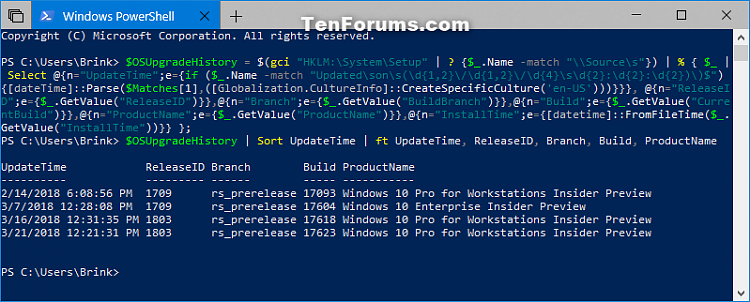


 Quote
Quote