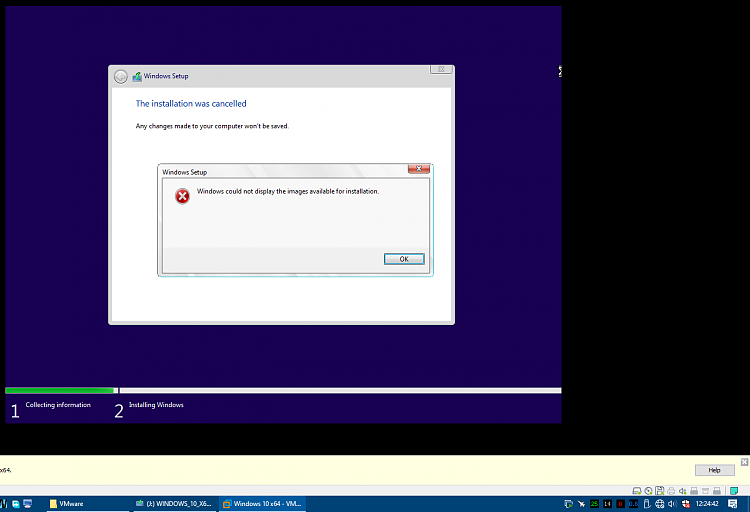New
#120
Hi @Mastermindj3
You need to set the description for the captured image.
Code:imagex /flags "CoreSingleLanguage" /info X:\sources\install.wim 1 "Recovery" "Windows 10 Home Single Language" /CHECK
The imagex.exe is part of the Deployment Tools found in the Windows ADK for Windows 10.
https://docs.microsoft.com/en-us/win...ed/adk-install
or you can add the description to the command to capture the image:
Code:dism /capture-image /imagefile:Z:\install.wim /capturedir:D:\ /name:"Recovery" /description:"Windows 10 Home Single Language" /compress:maximum
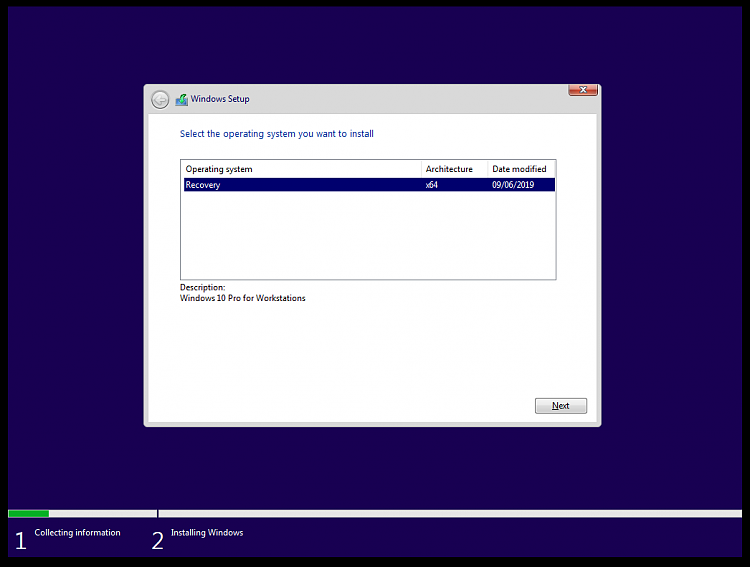
Last edited by Polo6RGTI; 08 Jun 2019 at 23:02.

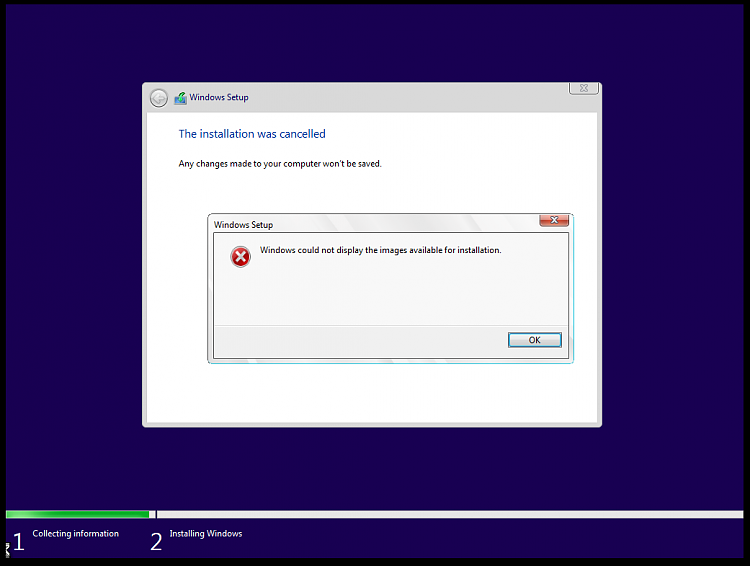

 Quote
Quote