New
#70
Factory recovery - Create a Custom Recovery Partition
-
-
-
New #72
-
-
New #74
@Kari
I have recovery partition with "set id=de94bba4-06d1-4d40-a16a-bfd50179d6ac" id also added the setup file but my drive don't have letter assigned to it
Should I letter to this drive also i don't want it to see in my explorer i want that partition to be hidden
Also if it possible to add partition number in bat file so that we don't need to assign a letter to the partition
-
New #75
The drive ID letter is only needed when the running batch file to add custom recovery partition to boot menu. When done, you can remove the drive letter in Disk Management. Your custom "factory" recovery partition does not need a drive letter, nor does it need to be shown in File Explorer.
Kari
-
New #76
I messed up somewhere but not sure where.
I can't get the Recovery partition to work whenever I hide it from File Explorer using the Remove letter method within Disk Management. Whenever I do and reboot into Recovery to run its Wndows Installation, right after its "Setup is starting..." screen I get, "A media driver that your computer needs is missing" error. And whenever I make the partition visible again by putting a drive letter back, and then try the Recovery partition, it works.
I think its how I copied the Windows installation contained within the original ISO that has left some sort of broken file reference behind, but not sure.
Anyone got any other ideas?
Thanks for the tutorial, anyway.
-
New #77
Hi I tried this out on my acer A515-52G laptop with a custom upgraded samsung ssd on Windows 10 Professional build 1803.
I booted up from the windows 10 install usb drive created from the windows media creation tool using x64 bit option. When I reached the region install screen I could not press shift + F10 to make the command prompt appear so I hit repair your computer-->Troubleshoot-->Command Prompt and did the dism capture-image from there.
I kept getting no suitable windows system image available after i created my image from the method above. The recovery files came from the iso created from the Windows Media Creation Tool and I selected x64 for the processor before I created the iso. I deleted the install.esd from the sources folder and replaced with my custom captured install.wim
If i use the install.esd from the iso the windows installs itself fine.
Could anyone guide me on how to get things working?
Thanks in advance.
-
-
-
Tutorial Categories


Related Discussions

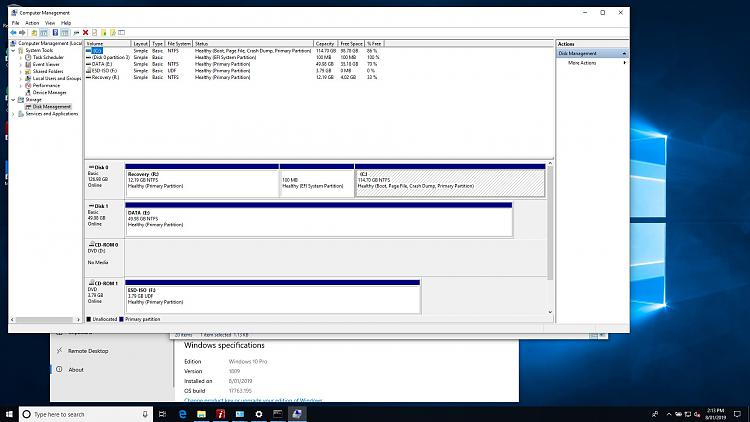

 Quote
Quote