How to Add or Remove Common Program Groups from Start Menu in Windows
The Start Menu will show shortcuts of all programs (apps) listed in All Programs (Windows 7), Apps screen (Windows 8), and All Apps (Windows 10).
The Start Menu for an account will include items (ex: app shortcuts) from the following profiles:
- New Users - This will be items from the C:\Users\Default\AppData\Roaming\Microsoft\Windows\Start Menu\Programs folder that only get added for a new added account.
- All Users - This will be items from the C:\ProgramData\Microsoft\Windows\Start Menu\Programs folder that are shared by all accounts on the PC. These would be the common program groups.
- User - This will be items from the C:\Users\<user name>\AppData\Roaming\Microsoft\Windows\Start Menu\Programs folder that are only included for this specific user.
This tutorial will show you how to add or remove items from the All Users profile from the Start Menu for specific or all users in Windows 7, Windows 8, and Windows 10.
You must be signed in as an administrator to add or remove items from the All Users profile from the Start Menu.
- Option One: Add or Remove Common Program Groups from Start Menu in Local Group Policy Editor
- Option Two: Add or Remove Common Program Groups from Start Menu for All Users using a REG file
EXAMPLE: Folder for Common (All Users) Program Groups in Start Menu
In Windows 7, the Local Group Policy Editor is only available in the Professional, Ultimate, and Enterprise editions.
In Windows 8, the Local Group Policy Editor is only available in the Pro and Enterprise editions.
In Windows 10, the Local Group Policy Editor is only available in the Pro, Enterprise, and Education editions.
All editions can use Option Two.
1. Open the all users, specific users or groups, or all users except administrators Local Group Policy Editor for how you want this policy applied.
2. In the left pane of the Local Group Policy Editor, click/tap on to expand User Configuration, Administrative Templates, and Start Menu and Taskbar. (See screenshot below)
3. In the right pane of Start Menu and Taskbar, double click/tap on the Remove common program groups from Start Menu policy to edit it. (see screenshot above)
4. Do step 5 (add) or step 6 (remove) below for what you would like to do.
A) Select (dot) either Not Configured or Disabled, click/tap on OK, and go to step 7 below. (see screenshot below)
Not Configured is the default setting.
7. When finished, you can close Local Group Policy Editor if you like.
8. Restart the explorer process, sign out and sign in, or restart the computer to apply.
The downloadable .reg files below will add and modify the DWORD value in the registry keys below.
HKEY_CURRENT_USER\Software\Microsoft\Windows\CurrentVersion\Policies\Explorer
HKEY_LOCAL_MACHINE\SOFTWARE\Microsoft\Windows\CurrentVersion\Policies\Explorer
NoCommonGroups DWORD
(delete) = Add
1 = Remove
1. Do step 2 (add) or step 3 (remove) below for what you would like to do.
This is the default setting.
A) Click/tap on the Download button below to download the file below, and go to step 4 below.
Add_common_program_groups_to_Start_Menu.reg
Download
A) Click/tap on the Download button below to download the file below, and go to step 4 below.
Remove_common_program_groups_from_Start_Menu.reg
Download
4. Save the .reg file to your desktop.
5. Double click/tap on the downloaded .reg file to merge it.
6. When prompted, click/tap on Run, Yes (UAC), Yes, and OK to approve the merge.
7. Restart the explorer process, sign out and sign in, or restart the computer to apply.
8. You could now delete the downloaded .reg file if you like.
That's it,
Shawn
Related Tutorials
- How to Open and Use All apps in Windows 10 Start menu
- How to Hide or Show App List in Start Menu in Windows 10
- How to Add or Remove All Apps List in Start Menu in Windows 10
- How to Add or Remove Items in All apps in Windows 10 Start menu
- How to Add or Remove User Program Groups from Start Menu in Windows
- How to Add or Remove Most Used apps on Start Menu in Windows 10
- How to Add or Remove Recently Added apps on Start Menu in Windows 10
- How to Add or Remove Folders on Start List in Windows 10
- How to Enable or Disable Most Used Apps on Start Menu in Windows 10
Add or Remove Common Program Groups from Start Menu in Windows
-
-
New #2
Tru dat, but at least the "New" label will go away after opening the app, or after so many unknown days when no longer new.
-
New #3
-
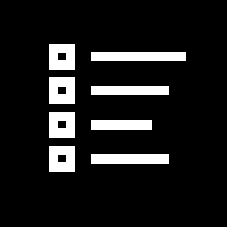
Add or Remove Common Program Groups from Start Menu in Windows
How to Add or Remove Common Program Groups from Start Menu in WindowsPublished by Shawn BrinkCategory: Customization
02 Jul 2019
Tutorial Categories


Related Discussions


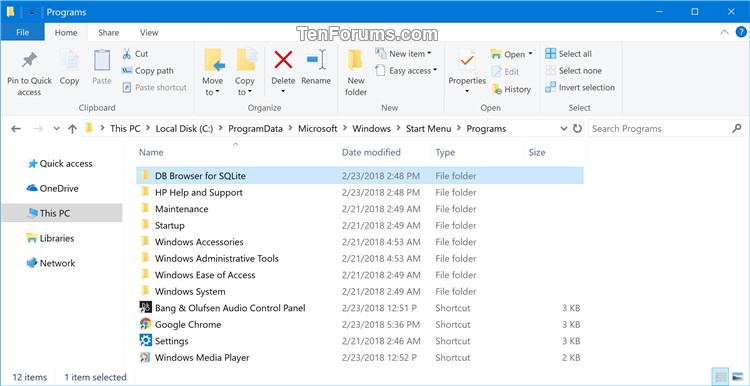
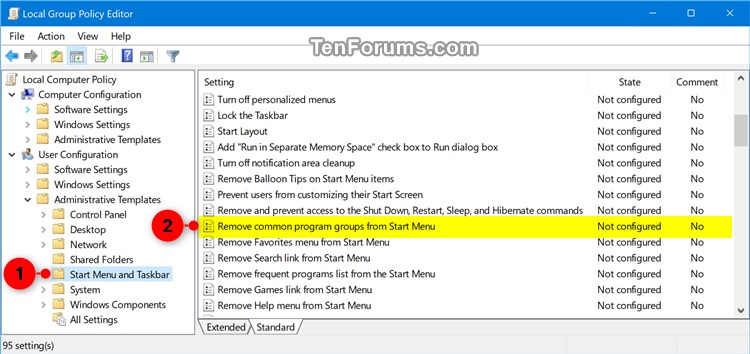



 Quote
Quote
