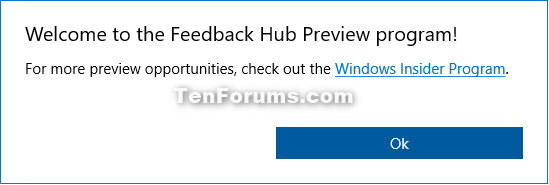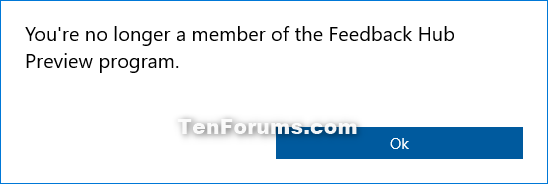How to Join or Leave Windows App Preview Program for Apps in Windows 10
Microsoft is making it easier to try out the latest app updates with Insider Preview builds with the new Windows App Preview Program.
Microsoft heard feedback from Windows Insiders that having to opt-in to Skip Ahead to receive the latest app updates wasnít ideal as it required Insiders to also be on super-early and sometimes unstable builds of the OS. Insiders told us they wanted to be able to try out the latest app updates but be on the latest Insider Preview builds from the Fast, Slow, and Release Preview rings. Now through the Windows App Preview Program, Insiders in any ring can opt-in to preview individual apps.
Insiders can opt-in to previews for the following first-wave of apps:
- Feedback Hub
- Microsoft Photos
- Microsoft Sticky Notes
- Microsoft Tips
- Paint 3D
- Photos
- Windows Alarms & Clock
- Windows Calculator
- Windows Camera
- Windows Mixed Reality Viewer
- Windows Voice Recorder
If you are an Insider who has already opted into Skip Ahead Ė you donít need opt-in to preview these apps. Microsoft will continue to push the latest app updates to you just like before.
Right now, the Windows App Preview Program is available to Windows Insiders. Microsoft will be looking at the feedback they receive from Insiders with the goal of evolving the Windows App Preview Program over time.
This tutorial will show you how to join or leave the Windows App Preview Program for individual apps for your account in Windows 10.
- Option One: To Join Windows App Preview Program for Apps
- Option Two: To Leave Windows App Preview Program for Apps
1. Go to the Settings or About page of the app (ex: "Feedback Hub") you want to opt-in to a preview, and click/tap on the Join preview button. (see screenshot below)
If the limit has been met for that app preview for the app you will get a notification on clicking the button and as more slots open up you can join the preview.
2. Check the I've reviewed the program details... box, and click/tap on Join now. (see screenshot below)
3. Click/tap on OK. (see screenshot below)
1. Go to the Settings or About page of the app (ex: "Feedback Hub") you want to leave a preview, and click/tap on the Leave preview button. (see screenshot below)
2. Click/tap on Leave the preview to confirm. (see screenshot below)
3. Click/tap on OK. (see screenshot below)
That's it,
Shawn
Related Tutorials
- How to Start or Stop Receiving Insider Preview Builds in Windows 10
- How to Check for App Updates in Microsoft Store app in Windows 10
Join or Leave Windows App Preview Program for Apps in Windows 10
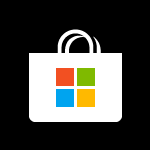
Join or Leave Windows App Preview Program for Apps in Windows 10
How to Join or Leave Windows App Preview Program for Apps in Windows 10Published by Shawn BrinkCategory: Apps & Features
16 Mar 2018
Tutorial Categories


Related Discussions