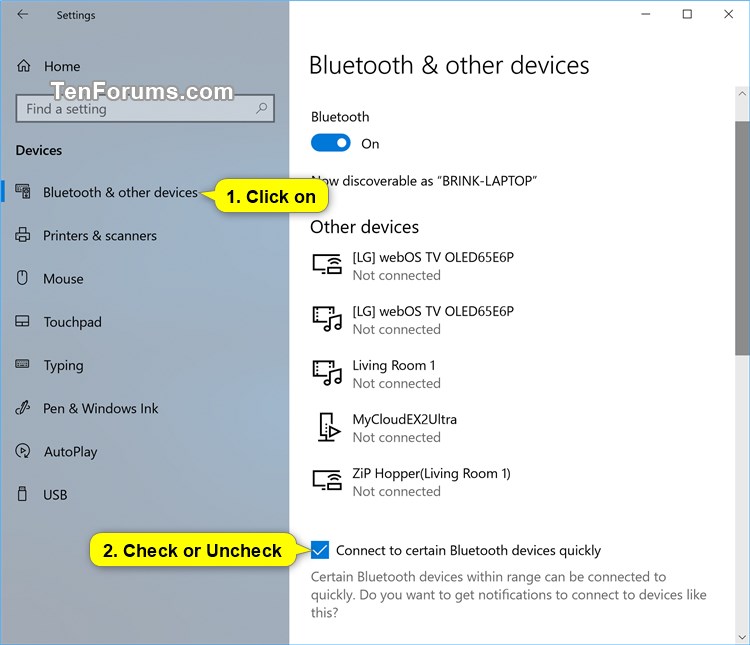How to Turn On or Off Streamlined Pairing to Bluetooth Peripherals in Windows 10
Starting with Windows 10 build 17093, Windows enables users to start pairing and connecting supported devices in a single click. When these devices are ready to pair and detected to be in range, Windows shows a notification to the user allowing them to quickly and conveniently start the pairing process. Microsoft wants to thank the Surface Accessories team for partnering closely with them and having the first device available on the market supporting this new experience, the Surface Precision Mouse. We are working with many other partners to grow the list of supported devices, and a number of them are on the way. To learn more, check out Microsoft's blog post here.
The steps for a user to use and benefit from this feature are:
- Put the Bluetooth peripheral in pairing mode
- If the peripheral is close by, Windows will show a notification to the user
- Selecting “Connect” starts pairing
- When the peripheral is no longer in pairing mode or is no longer nearby, Windows will remove the notification from the Action Center
This tutorial will show you how to turn on or off streamlined pairing to connect to certain Bluetooth devices quickly for your account in Windows 10.
EXAMPLE: Notification for Streamlined Pairing and Connecting to Bluetooth Device
- Option One: Turn On or Off Streamlined Pairing to Bluetooth Peripherals in Settings
- Option Two: Turn On or Off Streamlined Pairing to Bluetooth Peripherals using a REG file
1. Open Settings, and click/tap on the Devices icon.
2. Click/tap on Bluetooth & other devices on the left side, and check (on - default) or uncheck (off) Connect to certain Bluetooth devices quickly for what you want on the right side. (see screenshot below)
3. You can now close Settings if you like.
The downloadable .reg files below will modify the DWORD value in the registry key below.
HKEY_CURRENT_USER\Software\Microsoft\Windows\CurrentVersion\Bluetooth
QuickPair DWORD
0 = Off
1 = On
1. Do step 2 (on) or step 3 (off) below for what you would like to do.
This is the default setting.
A) Click/tap on the Download button below to download the file below, and go to step 4 below.
Turn_ON_Connect_to_certain_Bluetooth_devices_quickly.reg
Download
A) Click/tap on the Download button below to download the file below, and go to step 4 below.
Turn_OFF_Connect_to_certain_Bluetooth_devices_quickly.reg
Download
4. Save the .reg file to your desktop.
5. Double click/tap on the downloaded .reg file to merge it.
6. When prompted, click/tab on Run, Yes (UAC), Yes, and OK to approve the merge.
7. You can now delete the downloaded .reg file if you like.
That's it,
Shawn
Related Tutorials
- How to Turn On or Off Bluetooth Wireless Communication in Windows 10
- How to Turn On or Off Bluetooth Notification Area Icon in Windows 10
- How to Unpair a Bluetooth Device on Windows 10 PC
- How to Add or Remove a Bluetooth context menu in Windows 10
- How to Find Bluetooth Version in Windows
- How to Check Battery Level of Bluetooth Devices in Windows 10
- How to Change Send to Bluetooth Device Icon in Windows
Turn On/Off Streamlined Pairing to Bluetooth Peripherals in Windows 10
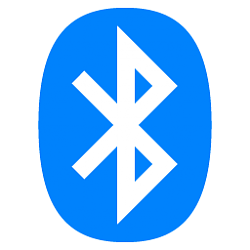
Turn On/Off Streamlined Pairing to Bluetooth Peripherals in Windows 10
How to Turn On or Off Streamlined Pairing to Bluetooth Peripherals in Windows 10Published by Shawn BrinkCategory: Hardware & Drivers
04 Sep 2018
Tutorial Categories


Related Discussions