Information
The included Groove Music app in Windows 10 allows you to listen to your favorite music on your Windows, iOS, and Android devices. You can create a playlist with music you've purchased or uploaded to OneDrive or pick your background music on Xbox One.
Starting with version 10.17112.1531.0, Groove Music app allows you to turn on or off having the Now Playing artist art display as your lock screen background.
This tutorial will show you how to turn on or off setting the Now Playing artist art in the Groove Music app as the lock screen background for your account in Windows 10.
Note
If you wanted to restore your original lock screen background, you will need to manually change it.
If the artist art for your Now Playing isn't populated in My music > Artists in Groove Music, then it will not change your lock screen background since there isn't any artist art available.
EXAMPLE: Now Playing artist art from Groove Music displaying as lock screen

Here's How:
1. While you have the Groove Music app open, click/tap on the Settings (gear) icon at the bottom left. (see screenshot below)
2. In the Display artist art section, turn on or off (default) Set Now Playing artist as my lock screen for what you want. (see screenshot below)
That's it,
Shawn
Related Tutorials
- How to Backup and Restore Groove Music app Settings in Windows 10
- How to Change your Lock Screen Background in Windows 10
- How to Set Now Playing Artist Art in Groove Music app as Desktop Background in Windows 10
- How to Edit Song and Album Metadata Info in Groove Music app in Windows 10
Set Now Playing Artist Art in Groove Music as Lock Screen - Windows 10
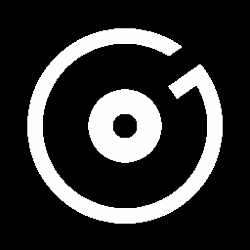
Set Now Playing Artist Art in Groove Music as Lock Screen - Windows 10
How to Set Now Playing Artist Art in Groove Music app as Lock Screen in Windows 10Published by Shawn BrinkCategory: Apps & Features
23 May 2018
Tutorial Categories


Related Discussions


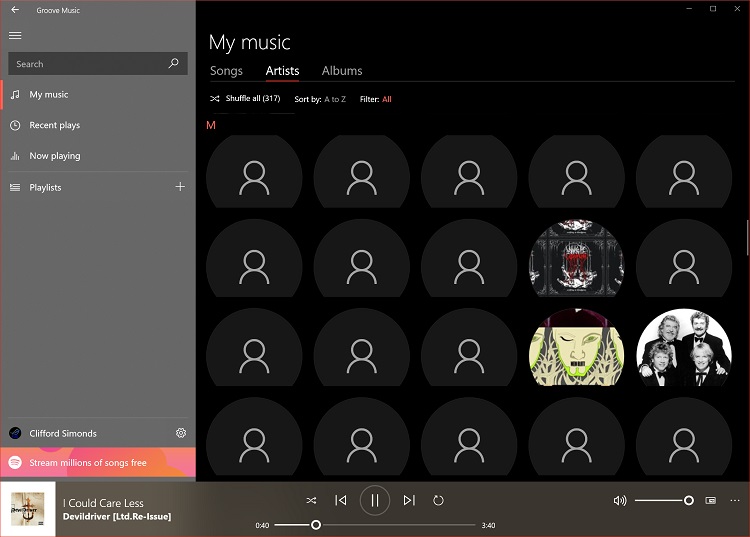


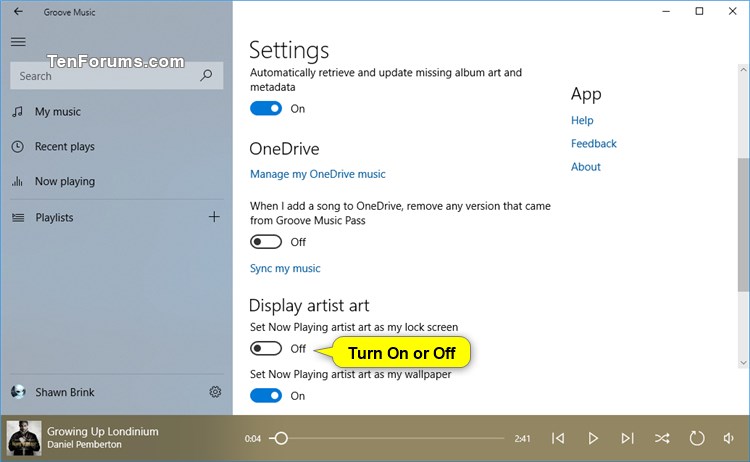


 Quote
Quote

 , this new update and settings, have nuked all my artist info that was cached from Groove, at least on this rig.
, this new update and settings, have nuked all my artist info that was cached from Groove, at least on this rig.
