How to Enable or Disable Mouse Keys Keyboard Shortcut in Windows
Mouse Keys lets you control the mouse pointer by using the numeric keypad on your keyboard.
The keyboard shortcut to turn on and off Mouse Keys is to press the left Alt + left Shift + Num Lock keys.
This tutorial will show you how to enable or disable the Mouse Keys left Alt + left Shift + Num Lock keyboard shortcut for your account in Windows 7, Windows 8, and Windows 10.
Turning on or off the Mouse Keys keyboard shortcut does not affect turning on or off the Mouse Keys feature.
Contents
- Option One: Enable or Disable Mouse Keys Keyboard Shortcut in Control Panel
- Option Two: Enable or Disable Mouse Keys Keyboard Shortcut using a REG file
EXAMPLE: Mouse Keys confirmation when using keyboard shortcut
1 Open the Control Panel (icons view), and click/tap on the Ease of Access Center icon.
2 Click/tap on the Make the mouse easier to use link in the Ease of Access Center. (see screenshot below)
3 Click/tap on the Set up Mouse Keys under the "Control the mouse with the keyboard" section. (see screenshot below)
4 Under Keyboard shortcut, check (enable - default) or uncheck (disable) Turn on Mouse Keys with left ALT + left SHIFT + NUM LOCK for what you want, and click/tap on OK. (see screenshot below)
The downloadable .reg files below will modify the string value in the registry key below.
HKEY_CURRENT_USER\Control Panel\Accessibility\MouseKeys
Flags string value (REG_SZ)
59 = Disable
63 = Enable
1 Do step 2 (enable) or step 3 (disable) below for what you want.
This is the default setting.
A) Click/tap on the Download button below to download the file below, and go to step 4 below.
Enable_Mouse_Keys_keyboard_shortcut_for_current_account.reg
Download
A) Click/tap on the Download button below to download the file below, and go to step 4 below.
Disable_Mouse_Keys_keyboard_shortcut_for_current_account.reg
Download
4 Save the .reg file to your desktop.
5 Double click/tap on the downloaded .reg file to merge it.
6 When prompted, click/tap on Run, Yes (UAC), Yes, and OK to approve the merge.
7 Sign out and sign in, or restart the computer to apply.
8 You can now delete the downloaded .reg file if you like.
That's it,
Shawn
How to Enable or Disable Mouse Keys Keyboard Shortcut in Windows
-
-
New #2
Hello,
Actually, I'm getting this now for Mouse Keys keyboard shortcut on my system without it affecting on/off Mouse Keys using default settings.
This value does vary depending on your other Mouse Key settings though.
63 = on
59 = off

How to Enable or Disable Mouse Keys Keyboard Shortcut in Windows
Published by Shawn BrinkCategory: General Tips14 Jun 2020
Tutorial Categories


Related Discussions


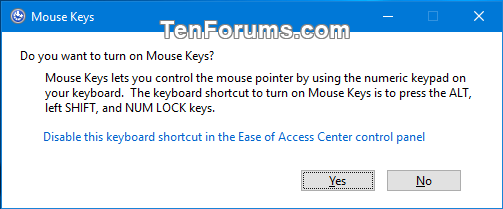
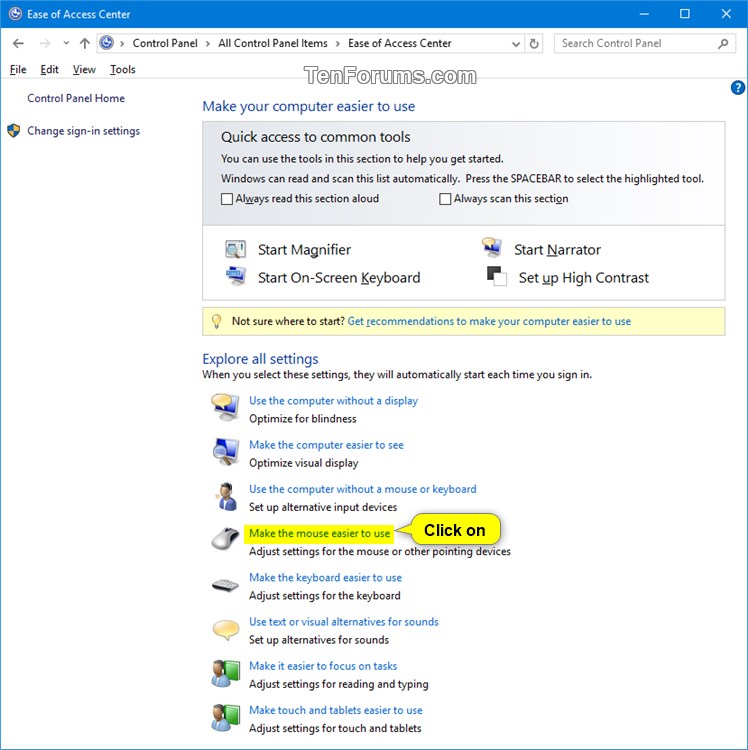

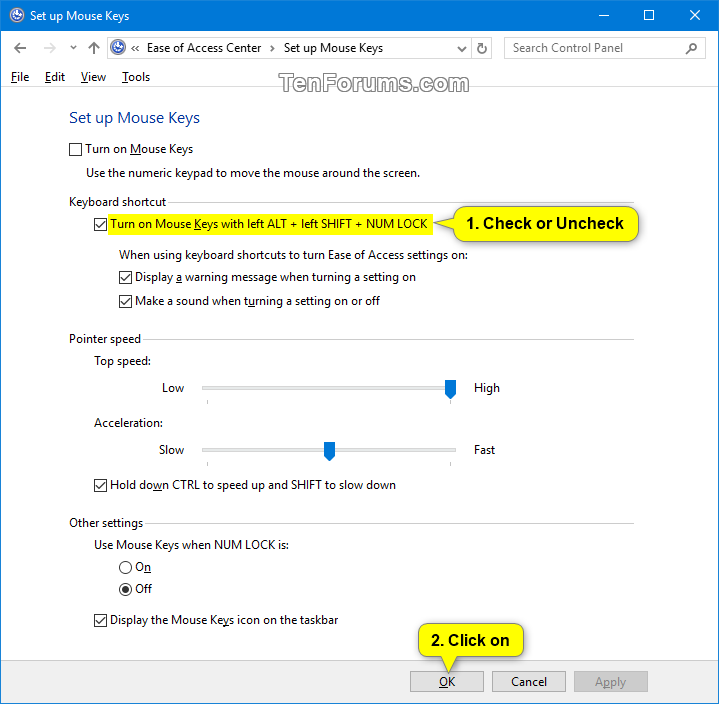

 Quote
Quote