How to Add or Remove Control Panel All Tasks Toolbar in Windows 10
Windows includes a special application desktop toolbar called the taskbar that shows on the bottom of a display screen by default. The taskbar allows you to find, see, open, and switch between your apps. You can also see the date and time, system icons, and items running in the background on the notification area. You can make the taskbar look how you want, manage your calendar, pin your favorite apps to it, change the size, change location on screen, and specify how taskbar buttons group together when you have more than one window open.
You can also add toolbars to the taskbar. The default toolbars include Address, Links, Desktop, and any new toolbars (custom) added by the user or an application.
If you have more than one extended display connected to your PC, then toolbars will only show on the taskbar on your main display by default.
All Tasks is a list of all available Control Panel items on your PC.
This tutorial will show you how to add or remove a Control Panel All Tasks toolbar on the taskbar for your account in Windows 10.
Contents
- Option One: To Add All Tasks Toolbar to Taskbar in Windows 10
- Option Two: To Remove All Tasks Toolbar from Taskbar in Windows 10
EXAMPLE: All Tasks toolbar on taskbar
1 Click/tap on the download button below to download the ZIP file below.
2 Save the All_Tasks_toolbar.zip file to your desktop.
3 Unblock the All_Tasks_toolbar.zip file on your desktop.
4 Open the All_Tasks_toolbar.zip file, and drag and drop the All Tasks folder from the ZIP to your desktop.
5 Move the extracted All Tasks folder to where (ex: "%UserProfile%\Documents") you want to keep it saved at.
The All Tasks folder only contains shortcuts, so it's safe to delete any items in it you do not want.
If you like, you can also Pin to taskbar and/or Pin to Start this All Tasks folder.
6 You can now delete the All_Tasks_toolbar.zip file on your desktop if you like.
7 Right click or press and hold on an empty space on the taskbar on your main display, click/tap on Toolbars, and click/tap on New toolbar. (see screenshot below)
8 Navigate to the folder (ex: "%UserProfile%\Documents") you saved the All Tasks folder to from step 5 above, select the All Tasks folder, and click/tap on Select Folder. (see screenshot below)
1 Right click or press and hold on an empty space on the taskbar on your main display, click/tap on Toolbars, and click/tap on the checked All Tasks to remove it. (see screenshot below)
That's it,
Shawn
Related Tutorials
- How to Add All Tasks to Control Panel in Windows 7, 8, and 10
- How to Create a Control Panel All Tasks Shortcut in Windows 10
- How to Add Toolbars on the Taskbar in Windows 10
- How to Enable or Disable Rearranging Toolbars on Taskbar in Windows
- How to Backup and Restore Taskbar Toolbars in Windows 10
- How to Add or Remove Quick Launch toolbar in Windows 10
- How to Enable or Disable Adding and Removing Toolbars on Taskbar in Windows
- How to Enable or Disable Toolbars on Taskbar in Windows
- How to Change Control Panel Icon in File Explorer in Windows
- How to Change Default Control Panel Icons in Windows 10
Add or Remove Control Panel All Tasks Toolbar in Windows 10
-
New #1
hello , I just register, but I read this forum for a long time already , in w7 and now in w10
I installed the "all task" in a new toolbar and it works nice
just one thing bothers me, my windows theme is set to dark and "all tasks" is displayed with white background
is it possible to match with my dark theme?
I already translated all the lines and sub-lines to french
-
New #2
Hello Pepito, and welcome to Ten Forums.
It appears that Microsoft doesn't have the toggle light/dark mode setting apply to taskbar toolbar menus yet in Windows 10. They only use light for me as well.
Hopefully, it will support the dark theme mode soon.
-
New #3
well, I see it is already supported, as all the others things look in dark even hour,date and calendar, speakers, all icones and so on,
this is why I asked for all task toolbar
but nevermind , an thank you for your reply
[
-
New #4

Is there any way to remove or edit the flyout arrows in the jump lists so the last program in the tree will open with one mouse click. A lot of those arrows are dead ends forcing you to right click to access the open option. There also is a blank dead icon below Nvidia, which use to be at the top of the list in Control Panel that goes nowhere. Just seems like it defeats the purpose of using the Toolbars.
-
-
New #6
Hi Brink,
You mean this folder, C:\Users\richa\AppData\Roaming\Microsoft\Windows\Recent\All Tasks.lnk
It's not the program shortcuts I want to delete it is the empty links like you see on File History in the above image. There are several that have an arrow linking to a blank folder. File History shound not have an arrow because there are no folders in it.
-
-
New #8
Sorry Brink, I probably put this quetion in the wrong thread.
The toolbar I want to edit is one I created with my Windows Desktop as the source folder, so I would be editing the original Windows start menu tree. Those empty links only exist in the Desktop toolbar on my taskbar.
-
-

Add or Remove Control Panel All Tasks Toolbar in Windows 10
How to Add or Remove Control Panel All Tasks Toolbar in Windows 10Published by Shawn BrinkCategory: Customization
18 Oct 2020
Tutorial Categories


Related Discussions



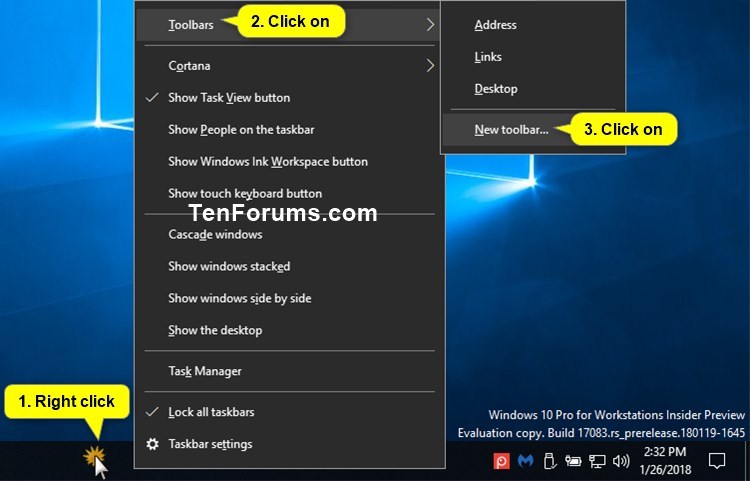
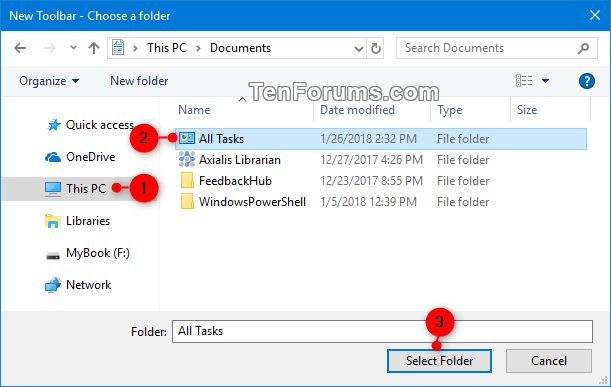


 Quote
Quote
