How to Change Focus Assist Automatic Rules in Windows 10
Starting with Windows 10 build 17083, Quiet Hours has been renamed to Focus Assist.
Focus assist is a feature in Windows 10 that disables showing all notifications. Any notifications you get while focus assist is turned on will still appear in the Action Center for you to review later.
Are there certain times when you donít want to be interrupted or just need to stay focused on what youíre doing? Starting with Windows 10 build 17074, you can automatically choose those times when you donít want to be bothered with focus assist automatic rules.
- Focus assist will automatically turn on when you are duplicating your display. Never get interrupted during presentations again!
- Focus assist will turn on automatically when you are playing a full screen exclusive DirectX game.
- You can set the schedule that works for you so that focus assist is always on when you want them. Go to Settings > System > Focus assist to configure your schedule.
- Customize your own priority list so that your important people and apps always breakthrough when focus assist is on. People pinned to your task bar with always break through!
- See a summary of what you missed while you were in focus assist.
Automatic rules allows you to choose the times and activities when you do not want to be disturbed and focus assist will turn on automatically.
Starting with Windows 10 build 17661, Focus assist will now turn on automatically when youíre playing any full screen game. No more interruptions when youíre crushing it. This behavior should be turned on automatically, but ensure the When Iím playing a game automatic rule is enabled.
Starting with Windows 10 build 18277, Microsoft added a new focus assist option so that when youíre doing *anything* full screen we can automatically turn on focus assist.
See also:
- Turn Focus assist on or off in Windows 10 | Microsoft Support
- Make it easier to focus on tasks | Microsoft Support
This tutorial will show you how to change Focus Assist automatic rules for your account in Windows 10.
Here's How:
1 Open Settings, and click/tap on the System icon.
2 Click/tap on Focus assist on the left side, and turn on or off the automatic rules you want on the right side. (see screenshot below)
3 Check (default) or uncheck Show me a summary of what I missed while focus assist was on for what you want.
4 Click/tap on an automatic rule to change its settings to what you want. (see screenshots below)
You can click/tap on the back arrow button at the top left corner when finished to go back to the Focus assist page to click/tap on another automatic rule to change its settings.


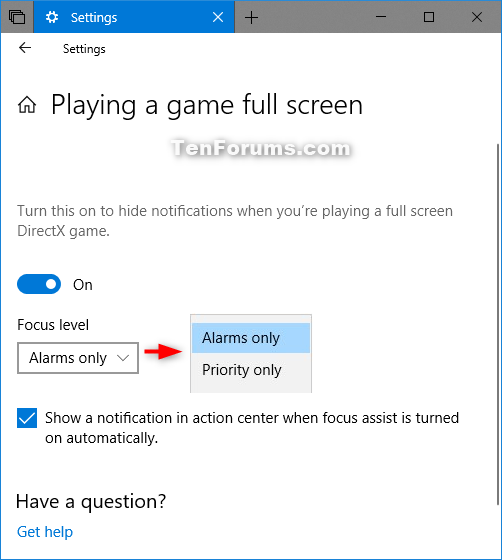
5 When finished, you can close Settings if you like.
That's it,
Shawn
Related Tutorials
- How to Turn On or Off Focus Assist in Windows 10
- How to Customize Focus Assist Priority List in Windows 10
- How to Turn On or Off App Notifications in Windows 10
Change Focus Assist Automatic Rules in Windows 10
-
-
-
-
New #4
What does it say in there about fullscreen games running OpenGL or Vulkan APIs?
-
-
-
-
New #8
-
-
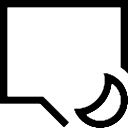
Change Focus Assist Automatic Rules in Windows 10
How to Change Focus Assist Automatic Rules in Windows 10Published by Shawn BrinkCategory: General Tips
22 Jul 2020
Tutorial Categories


Related Discussions



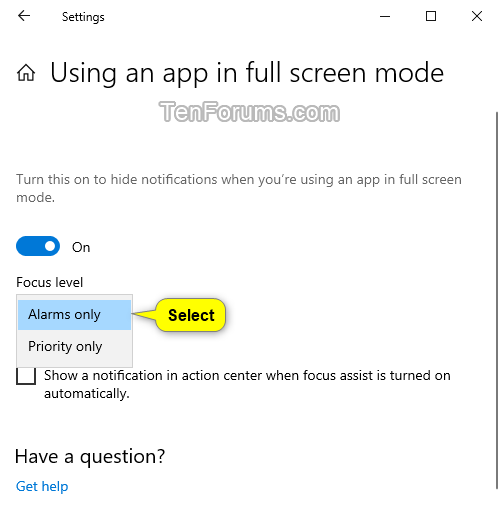
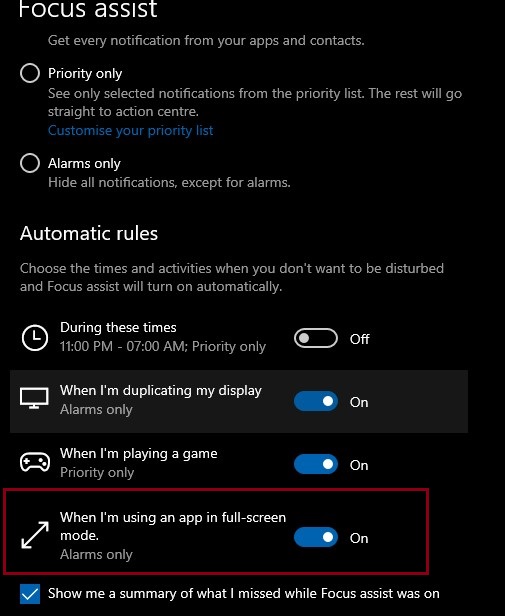

 Quote
Quote
