How to Enable or Disable Timeline in Windows 10
Timeline is now available in Windows 10 starting with build 17063.
It can be difficult to get back to stuff you were working on in the past. You might sometimes forget which site or app you were using or where you saved a file. Now you can finally close apps without worrying—with Timeline, you can get right back to where you left off.
Timeline introduces a new way to resume past activities you started on this PC, other Windows PCs, and iOS/Android devices. Timeline enhances Task View, allowing you to switch between currently running apps and past activities.
In Timeline, a user activity is the combination of a specific app and a specific piece of content you were working on at a specific time. Each activity links right back to a webpage, document, article, playlist, or task, saving you time when you want to resume that activity later.
This tutorial will show you how to enable or disable the Timeline feature in Task View for all accounts on a Windows 10 PC.
You must be signed in as an administrator to enable or disable Timeline.
Disabling Timeline will clear the activity history of all users from the PC.
Timeline requires the Windows Search service to be enabled, running, and set to Automatic (Delayed Start).
Starting in July 2021, if you have your activity history synced across your devices through your Microsoft account (MSA), you'll no longer have the option to upload new activity in Timeline. You'll still be able to use Timeline and see your activity history (information about recent apps, websites and files) on your local device. AAD-connected accounts won't be impacted.
Contents
- Option One: Enable or Disable Timeline in Local Group Policy Editor
- Option Two: Enable or Disable Timeline using a REG file
EXAMPLE: Timeline enabled and disabled

The Local Group Policy Editor is only available in the Windows 10 Pro, Enterprise, and Education editions.
All editions can use Option TWO below.
1 Open the Local Group Policy Editor.
2 Navigate to the location below in the left pane of Local Group Policy Editor. (see screenshot below)
Computer Configuration\Administrative Templates\System\OS Policies
3 In the right pane of OS Policies in Local Group Policy Editor, double click/tap on the Enables Activity Feed policy to edit it. (see screenshot above)
4 Do step 5 (enable) or step 6 (disable) below for what you would like to do.
A) Select (dot) Not Configured or Enabled (recommended), click/tap on OK, and go to step 7 below. (see screenshot below)
Not Configured is the default setting.
7 When finished, you can close the Local Group Policy Editor if you like.
The downloadable .reg files below will add and modify the DWORD value in the registry key below.
HKEY_LOCAL_MACHINE\SOFTWARE\Policies\Microsoft\Windows\System
EnableActivityFeed DWORD
0 = Disable
1 = Enable
1 Do step 2 (enable) or step 3 (disable) below for what you would like to do.
This is the default setting.
A) Click/tap on the Download button below to download the file below, and go to step 4 below.
Enable_Timeline.reg
Download
A) Click/tap on the Download button below to download the file below, and go to step 4 below.
Disable_Timeline.reg
Download
4 Save the .reg file to your desktop.
5 Double click/tap on the downloaded .reg file to merge it.
6 When prompted, click/tap on Run, Yes (UAC), Yes, and OK to approve the merge.
7 Sign out and sign in or restart the computer to apply.
8 You can now delete the downloaded .reg file if you like.
That's it,
Shawn
Related Tutorials
- How to Open and Use Timeline in Windows 10
- How to Turn On or Off Timeline Suggestions in Windows 10
- How to Hide or Show Task View Button on Taskbar in Windows 10
- How to Enable or Disable Collect Activity History in Windows 10
- How to Enable or Disable Sync Activities from PC to Cloud in Windows 10
- How to Turn On or Off Collect Activity History in Windows 10
- How to Clear Your Activity History from Cloud in Windows 10
- How to Clear Activities from Timeline in Windows 10
- How to Add Task View Context Menu in Windows 10
- How to Create Task View Shortcut in Windows 10
Enable or Disable Timeline in Windows 10
-
New #1
Chrome isnt showing up in my timeline and as I use it for work, it would be very useful. Would restarting this help?
-
New #2
Hey Nick, :)
I wouldn't think it would help.
It could be an issue with Chrome not working properly with it yet for you.
The latest version of Chrome is showing in my timeline though.
-
New #3
I never had Chrome show up. I ended up disabling Timeline due to HIPAA concerns (use my laptop at work in the hospital).
If you get Chrome to show up, let me know. I may enable it on my personal account.
-
-
New #5
-
New #6
Hello Joe, and welcome to Ten Forums.
I'm currently not aware of a way to exclude anything from Timeline.
-
-
-
-
New #9
The latest is that it worked when I put an imgur link on skype today but none of the links that I entered directly into Chrome throughout the day have shown up.
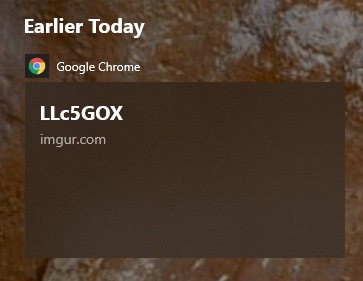
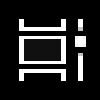
Enable or Disable Timeline in Windows 10
How to Enable or Disable Timeline in Windows 10Published by Shawn BrinkCategory: Apps & Features
25 May 2021
Tutorial Categories


Related Discussions






 Quote
Quote
