How to Change Mouse Cursor Speed in Windows
If your pointer is moving too slow or fast for you, then you can easily select a pointer speed you want instead.
This tutorial will show you how to change the mouse pointer or cursor speed for your account in Windows 7, Windows 8, and Windows 10.
Contents
- Option One: Change Mouse Cursor Speed in Settings
- Option Two: Change Mouse Cursor Speed in Control Panel
- Option Three: Change Mouse Cursor Speed in Registry Editor
This option is only available starting with Windows 10 build 18963 and higher.
1 Open Settings, and click/tap on the Devices icon.
2 Click/tap on Mouse on the left side, and adjust the Cursor speed slider left (slower) or right (faster) to the speed you want. (see screenshot below)
Hovering the pointer over the slider will display the cursor speed level (1 to 20). The default cursor speed is level 10.
3 You can now close settings if you like.
1 Open the Control Panel (icons view), and click/tap on the Mouse icon.
2 Click/tap on the Pointer Options tab, adjust the Select a pointer speed slider for how slow or fast you want it, and click/tap on OK.
The slider position in the screenshot below is the default setting.
1 Press the Win + R keys to open Run, type regedit into Run, and click/tap on OK to open Registry Editor.
2 Navigate to the key below in the left pane of Registry Editor. (see screenshot below)
HKEY_CURRENT_USER\Control Panel\Mouse
3 In the right pane of the Mouse key, double click/tap on the MouseSensitivity string value (REG_SZ) to modify it. (see screenshot above)
4 Type a number between 1 (slow) to 20 (fast) for the pointer speed you want, and click/tap on OK. (see screenshot below)
10 is the default pointer speed.
5 Close Registry Editor when finished.
6 Sign out and sign in, or restart the computer to apply.
That's it,
Shawn
Related Tutorials
- How to Change Mouse Pointers and Change Pointer Color and Size in Windows 10
- How to Turn On or Off Enhance Pointer Precision in Windows
- How to Turn On or Off Snap Pointer To Default Button in Windows 10
- How to Turn On or Off Display Pointer Trails in Windows
- How to Turn On or Off Hide Pointer While Typing in Windows
- How to Turn On or Off Show Pointer Location with CTRL Key in Windows
Change Mouse Cursor Speed in Windows
-
-
New #2
Brink, if you don't mind me asking. i noticed your settings for the following keys
Mouse sensitivity
Mouse Speed
Mouse Threshold1
Mouse Threshold2
are different then mine, are those settings that should be changed also?
-
New #3
Hello Christopher,
It's normal for these values to vary per system and device based on what is set for them by default or user.
The tutorial below is for the MouseSpeed, MouseThreshold1, and MouseThreshold2 string values.
Turn On or Off Enhance Pointer Precision in Windows
-
-
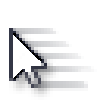
Change Mouse Cursor Speed in Windows
How to Change Mouse Cursor Speed in WindowsPublished by Shawn BrinkCategory: General Tips
05 Nov 2020
Tutorial Categories


Related Discussions



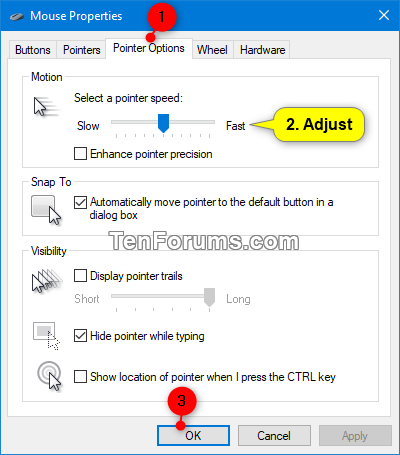

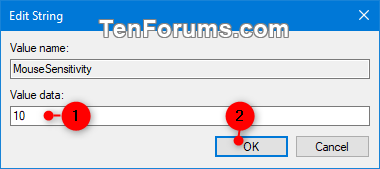

 Quote
Quote