How to Create a Printers Folder Shortcut in Windows
The Printers folder allows you to see all printers in one location to make it easy to manage them.
This tutorial will show you how to create or download a Printers folder shortcut in Windows 7, Windows 8, and Windows 10.
Contents
- Option One: To Download a Printers folder Shortcut
- Option Two: To Manually Create a Printers folder Shortcut
EXAMPLE: Printers folder
1 Click/tap on the Download button below to download the .zip file below.
2 Save the .zip file to your desktop.
3 Unblock the .zip file..
4 Open the .zip file, and extract (drag and drop) the shortcut to your desktop.
5 If you like, you can Pin to Taskbar, Pin to Start, add to All apps, add to Quick Launch, assign a keyboard shortcut to, or move this shortcut to where you like for easy use.
6 When finished, you can delete the downloaded .zip file if you like.
1 Right click or press and hold on an empty area on your desktop, and click/tap on New and Shortcut.
2 Copy and paste either location below into the location area, and click/tap on Next. (see screenshot below)
explorer shell:PrintersFolder
OR
explorer shell:::{2227A280-3AEA-1069-A2DE-08002B30309D}
OR
explorer shell:::{863aa9fd-42df-457b-8e4d-0de1b8015c60}
OR
rundll32.exe shell32.dll,SHHelpShortcuts_RunDLL PrintersFolder
3 Type Printers for the name, and click/tap on the Finish button. (see screenshot below)
You could name this shortcut anything you would like though.
4 Right click or press and hold on the new Printers shortcut, and click/tap on Properties.
5 In the Shortcut tab, click/tap on the Change Icon button. (see screenshot below)
6 In the line under "Look for icons in this file", copy and paste the location below, and press Enter. (see screenshot below)
%windir%\System32\imageres.dll
7 Select the icon highlighted in blue above, and click/tap on OK. (see screenshot above)
You could use any icon that you would like instead though.
8 Click/tap on OK. (see screenshot below)
9 If you like, you can Pin to Taskbar, Pin to Start, add to All apps, add to Quick Launch, assign a keyboard shortcut to, or move this shortcut to where you like for easy use.
That's it,
Shawn
Related Tutorials
- How to Create Devices and Printers Shortcut in Windows
- How to Set a Default Printer in Windows 10
- How to Turn On or Off Let Windows 10 Manage Default Printer
- How to Backup and Restore Printers in Windows
- How to Reset and Clear Print Spooler in Windows 10
- How to Add or Remove Microsoft XPS Document Writer Printer in Windows 10
- How to Add or Remove Microsoft Print to PDF Printer in Windows 10
- How to Use Modern or Metro Style Print Dialog in Windows 10
- How to Create a Printer Queue Shortcut in Windows 10
- How to Add or Remove Devices and Printers from This PC in Windows 10
- How to Rename a Printer in Windows 10
- How to Share a Printer in Windows 10
- How to Add a Shared Printer in Windows 10
- How to List All Installed Printers in Windows 10
- How to Add Printer to Send To Context Menu in Windows 10
Create Printers Folder Shortcut in Windows
-
New #1
Entering or merging the following into the registry creates a desktop icon "Printers" that functions the same. This is not a shortcut but you can create a shortcut by right clicking on the icon.
Code:[HKEY_LOCAL_MACHINE\SOFTWARE\Microsoft\Windows\CurrentVersion\Explorer\Desktop\NameSpace\{2227a280-3aea-1069-a2de-08002b30309d}] @="Printers"

Create Printers Folder Shortcut in Windows
How to Create a Printers Folder Shortcut in WindowsPublished by Shawn BrinkCategory: Hardware & Drivers
28 Feb 2020
Tutorial Categories


Related Discussions




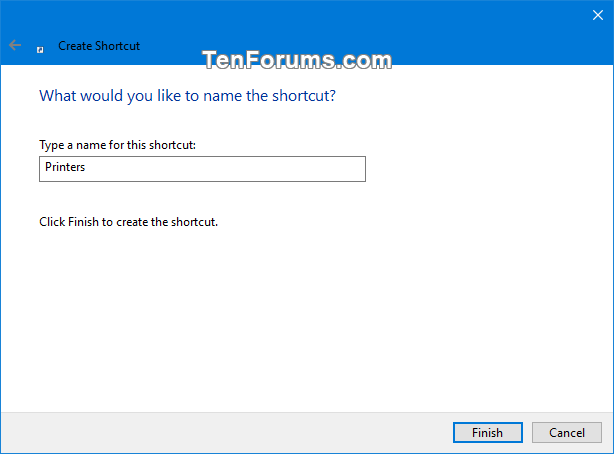


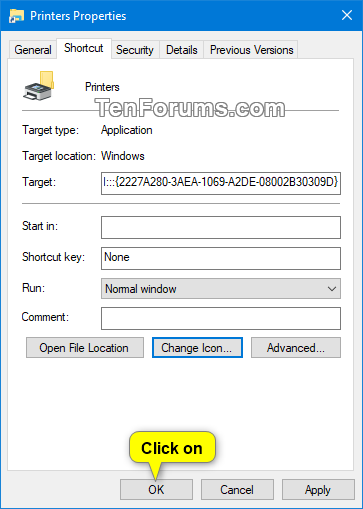

 Quote
Quote