Information
Starting with Windows 10 build 17063, you can now configure data limits and/or place background data restrictions to Wi-Fi and Ethernet connections, in addition to cellular connections, in the Data usage page in Settings. The updated settings page aims to support a diverse set of devices and users. Whether you have a PC with cellular connectivity or a metered ethernet network connection, tailor your data usage to your budget and needs.
Restricting background data will limit what Store apps and Windows features can do in the background to help reduce data usage for network connections.
This tutorial will show you how to configure background data usage restrictions to Wi-Fi and Ethernet connections for all users in Windows 10.
Here's How:
1. Open Settings, and click/tap on the Network & Internet icon.
2. Click/tap on Data usage on the left side, and select the network connection you want to configure background data restrictions from the Show settings for drop menu on the right side. (see screenshot below)
3. Select (dot) When I'm within 10% of my limit, Always, or Never for which background data restriction you want to set for this network connection. (see screenshot below)
Note
The When I'm within 10% of my limit option will only be available if you had set a data limit for this network connection.
4. When finished, you can close Settings if you like.
That's it,
Shawn
Related Tutorials
- How to Turn On or Off Background Apps in Windows 10
- How to Set Data Limit for Wi-Fi and Ethernet in Windows 10
- How View Network Data Usage Details in Windows 10
- How to Reset Network Data Usage in Windows 10
- How to Limit Bandwidth to Download and Upload Windows and App Updates in Windows 10
- Set Wireless Network as Metered or Non-Metered Connection in Windows 10
- How to Set Ethernet Connection as Metered or Non-Metered in Windows 10
- How to Add Data Usage Live Tile to Start in Windows 10
Restrict Background Data Usage for Wi-Fi and Ethernet in Windows 10
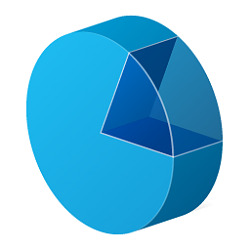
Restrict Background Data Usage for Wi-Fi and Ethernet in Windows 10
How to Restrict Background Data Usage for Wi-Fi and Ethernet in Windows 10Published by Shawn BrinkCategory: Network & Sharing
22 Dec 2017
Tutorial Categories


Related Discussions



