How to Turn On or Off Write with Fingertip in Handwriting Panel in Windows 10
The touch keyboard in Windows 10 includes the handwriting input panel layout.
The handwriting panel allows you to write in it with a pen (stylus) or your fingertip to enter text into any app.
This tutorial will show you how to turn on or off allowing to write with your fingertip in the handwriting panel for your account in Windows 10.
- Option One: Turn On or Off Write with Fingertip in Handwriting Panel in Settings
- Option Two: Turn On or Off Write with Fingertip in Handwriting Panel using a REG file
EXAMPLE: Handwriting Panel
1. Open Settings, and click/tap on the Devices icon.
2. Click/tap on Pen & Windows Ink on the left side, and check (on ) or uncheck (off - default) Write in the handwriting panel with your fingertip under the "Handwriting" section on the right side for what you want. (see screenshot below)
3. You can now close Settings if you like.
The downloadable .reg files below will modify the DWORD in the registry key below.
HKEY_CURRENT_USER\SOFTWARE\Microsoft\TabletTip\EmbeddedInkControl
EnableInkingWithTouch DWORD
0 = Off
1 = On
1. Do step 2 (on), or step 3 (off) below for which font you want.
A) Click/tap on the Download button below to download the file below, and go to step 4 below.
Turn_ON_write_with_fingertip_in_handwriting_panel.reg
Download
This is the default setting.
A) Click/tap on the Download button below to download the file below, and go to step 4 below.
Turn_OFF_write_with_fingertip_in_handwriting_panel.reg
Download
4. Save the .reg file to your desktop.
5. Double click/tap on the downloaded .reg file to merge it.
6. When prompted, click/tap on Run, Yes (UAC), Yes, and OK to approve the merge.
7. If you like, you can delete the downloaded .reg file if you like.
That's it,
Shawn
Related Tutorials
- How to Hide or Show Touch Keyboard Button on Taskbar in Windows 10
- How to Change Layout of Touch Keyboard in Windows 10
- How to Dock or Undock Touch Keyboard in Windows 10
- How to Change Font of Handwriting Panel in Windows 10
- How to Change Font Size of Handwriting Panel in Windows 10
- How to Turn On or Off Embedded Handwriting Panel in Windows 10
Turn On or Off Write with Fingertip in Handwriting Panel in Windows 10
-
New #1
Disable Pen Windows Ink
Hi,
In Win10 1809 > Settings > Devices > Pen & Windows INK
The first check box is : Write in the handwriting panel with your fingertip
How to disable or turn off this check box in registry? thanks
this does not help:
Turn On or Off Write with Fingertip in Handwriting Panel in Windows 10
- - - Updated - - -
Found, it's updated, please update above tutorial:
HKEY_CURRENT_USER\Software\Microsoft\TabletTip\EmbeddedInkControl
EnableInkingWithTouch
-
-

Turn On or Off Write with Fingertip in Handwriting Panel in Windows 10
How to Turn On or Off Write with Fingertip in Handwriting Panel in Windows 10Published by Shawn BrinkCategory: Apps & Features
04 Jun 2019
Tutorial Categories


Related Discussions


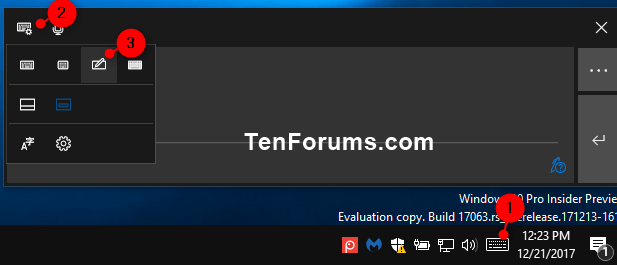
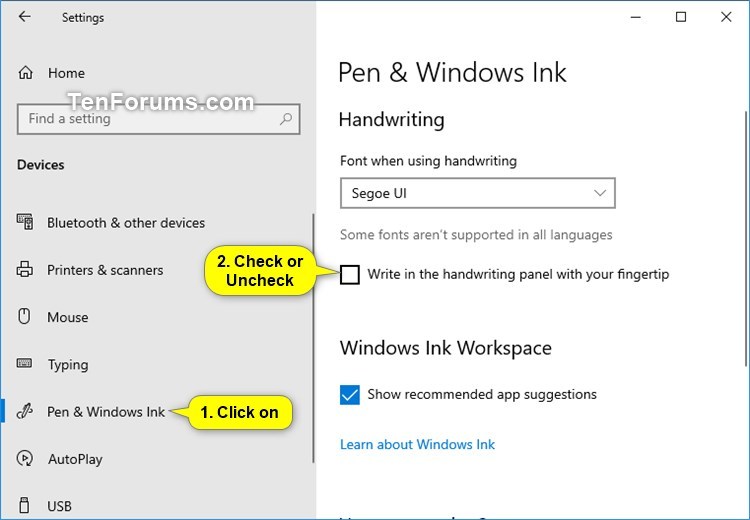

 Quote
Quote
