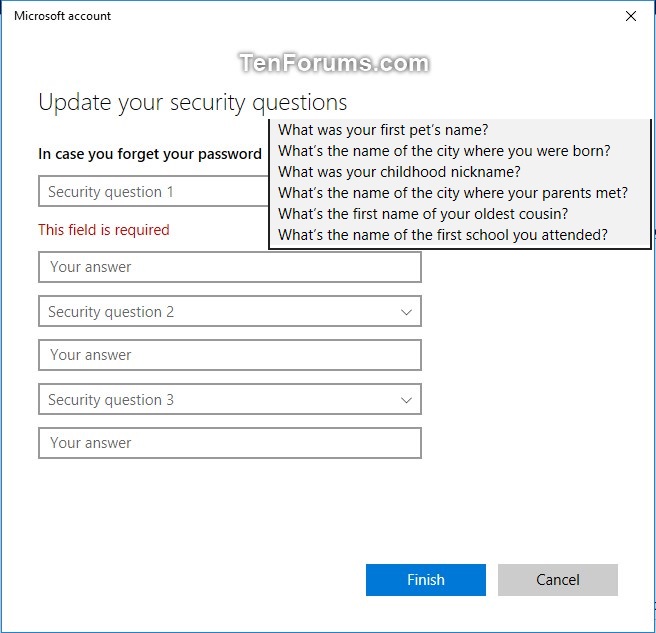How to Add or Update Security Questions for Local Account in Windows 10
Starting with Windows 10 build 17063, Microsoft added the use of security questions to local accounts in Windows 10.
Security questions will provide an extra layer of protection for your local account in case you forget your password.
Available security questions for local account:
- What was your first pet's name?
- What's the name of the city where you were born?
- What was your childhood nickname?
- What's the name of the city where your parents met?
- What's the first name of your oldest cousin?
- What's the name of the first school you attended?
If you already have a local account, you can add security questions. If you are installing a new PC using a local account, setup will walk you through adding these questions and answers right there in the workflow. Once your security questions are set up, if you find yourself unable to remember your password on the sign-in screen, you will see a link to reset your password, whereupon clicking you’ll be prompted to enter the answers to your security questions.
This tutorial will show you how to add or update your security questions for your local account in Windows 10.
For a Windows 11 version of this tutorial, see:
Update Security Questions for Local Account in Windows 11
Here's How:
1 Sign in to your local account.
2 Open Settings, and click/tap on the Accounts icon.
3 Click/tap on Sign-in options on the left side. (see screenshot below step 4)
4 Click/tap on Password under Sign-in options on the right side to expand it open, and click/tap on the Update your security questions link. (see screenshot below)
5 Type the password for your local account, and click/tap on OK. (see screenshot below)
6 Select your security questions in the drop menu, enter your answers for them one at a time, and click/tap on Finish when done. (see screenshot below)
7 You can now close Settings if you like.
That's it,
Shawn Brink
Related Tutorials
- How to Enable or Disable Use of Security Questions for Local Accounts in Windows 10
- How to Add a Local Account or Microsoft Account in Windows 10
- How to Change Password of Local Account or Microsoft Account in Windows 10
- How to Reset Password of Local Account or Microsoft Account in Windows 10
Add or Update Security Questions for Local Account in Windows 10
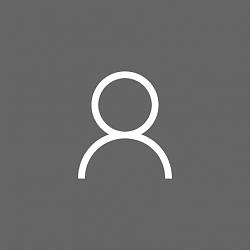
Add or Update Security Questions for Local Account in Windows 10
How to Add or Update Security Questions for Local Account in Windows 10Published by Shawn BrinkCategory: User Accounts
18 Jan 2023
Tutorial Categories


Related Discussions