How to Add or Remove "Video playback quality bias" in Power Options in Windows
The Video playback quality bias. setting under Multimedia settings in Power Options allows users to specify the policy to bias video playback quality.
Users can specify the following policies below:
Video playback power-saving bias. = Video playback quality would be biased towards battery life.
Video playback performance bias. = Video playback quality would be biased towards performance.
This tutorial will show you how to add or remove the Video playback quality bias. setting under Multimedia settings in Power Options for all users in Windows 7, Windows 8, and Windows 10.
You must be signed in as an administrator to add or remove this setting in Power Options.
- Option One: Add or Remove "Video playback quality bias." in Power Options using Command Prompt
- Option Two: Add or Remove "Video playback quality bias." in Power Options using REG file
EXAMPLE: "Video playback quality bias." in Power Options
1. Open an elevated command prompt.
2. Type the command below you want to use into the elevated command prompt, and press Enter.
(Add - default)
REG ADD HKLM\SYSTEM\CurrentControlSet\Control\Power\PowerSettings\9596FB26-9850-41fd-AC3E-F7C3C00AFD4B\10778347-1370-4ee0-8bbd-33bdacaade49 /v Attributes /t REG_DWORD /d 2 /f
OR
(Remove)
powercfg -attributes 9596FB26-9850-41fd-AC3E-F7C3C00AFD4B 10778347-1370-4ee0-8bbd-33bdacaade49 +ATTRIB_HIDE
3. You can now close the elevated command prompt if you like.
The downloadable .reg files below will modify the DWORD value in the registry key below.
HKEY_LOCAL_MACHINE\SYSTEM\CurrentControlSet\Control\Power\PowerSettings\9596FB26-9850-41fd-AC3E-F7C3C00AFD4B\10778347-1370-4ee0-8bbd-33bdacaade49
Attributes DWORD
1 = Remove
2 = Add
1. Do step 2 (add) or step 3 (remove) below for what you would like to do.
This is the default setting.
A) Click/tap on the Download button below to download the file below, and go to step 4 below.
Add_Video_playback_quality_bias_to_Power_Options.reg
Download
A) Click/tap on the Download button below to download the file below, and go to step 4 below.
Remove_Video_playback_quality_bias_from_Power_Options.reg
Download
4. Save the .reg file to your desktop.
5. Double click/tap on the downloaded .reg file to merge it.
6. When prompted, click on Run, Yes (UAC), Yes, and OK to approve the merge.
7. You can now delete the downloaded .reg file if you like.
That's it,
Shawn Brink
Related Tutorials
- How to Change Power Plan Settings in Windows 10
- How to Add or Remove 'When sharing media' in Power Options in Windows 10
- How to Add or Remove 'When playing video' in Power Options in Windows 10
- How to Change Video Playback Settings in Windows 10
- How to Optimize Battery Life when Watching Movies and Videos in Windows 10
Remove 'Video playback quality bias' in Power Options in Windows
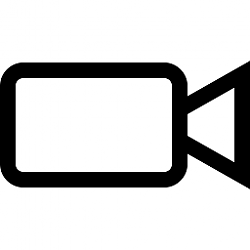
Remove 'Video playback quality bias' in Power Options in Windows
How to Add or Remove 'Video playback quality bias' in Power Options in WindowsPublished by Shawn BrinkCategory: Performance & Maintenance
28 Dec 2021
Tutorial Categories


Related Discussions



