How to Add or Remove "When playing video" from Power Options in Windows
The When playing video setting under Multimedia settings in Power Options allows users to specify the power optimization mode used by your computer's video playback pipeline.
Users can specify the following modes below:
Optimize video quality = Gives the optimum video quality during playback.
Balanced = A balance of video quality and power savings.
Optimize power savings = Gives optimum power savings during playback.
This tutorial will show you how to add or remove the When playing video setting under Multimedia settings in Power Options for all users in Windows 7, Windows 8, and Windows 10.
You must be signed in as an administrator to add or remove this setting in Power Options.
- Option One: Add or Remove "When playing video" in Power Options using Command Prompt
- Option Two: Add or Remove "When playing video" in Power Options using REG file
EXAMPLE: "When playing video" in Power Options
1. Open an elevated command prompt.
2. Type the command below you want to use into the elevated command prompt, and press Enter.
(Add - default)
REG ADD HKLM\SYSTEM\CurrentControlSet\Control\Power\PowerSettings\9596FB26-9850-41fd-AC3E-F7C3C00AFD4B\34C7B99F-9A6D-4b3c-8DC7-B6693B78CEF4 /v Attributes /t REG_DWORD /d 2 /f
OR
(Remove)
powercfg -attributes 9596FB26-9850-41fd-AC3E-F7C3C00AFD4B 34C7B99F-9A6D-4b3c-8DC7-B6693B78CEF4 +ATTRIB_HIDE
3. You can now close the elevated command prompt if you like.
The downloadable .reg files below will modify the DWORD value in the registry key below.
HKEY_LOCAL_MACHINE\SYSTEM\CurrentControlSet\Control\Power\PowerSettings\9596FB26-9850-41fd-AC3E-F7C3C00AFD4B\34C7B99F-9A6D-4b3c-8DC7-B6693B78CEF4
Attributes DWORD
1 = Remove
2 = Add
1. Do step 2 (add) or step 3 (remove) below for what you would like to do.
This is the default setting.
A) Click/tap on the Download button below to download the file below, and go to step 4 below.
Add_When_playing_video_to_Power_Options.reg
Download
A) Click/tap on the Download button below to download the file below, and go to step 4 below.
Remove_When_playing_video_from_Power_Options.reg
Download
4. Save the .reg file to your desktop.
5. Double click/tap on the downloaded .reg file to merge it.
6. When prompted, click/tap on Run, Yes (UAC), Yes, and OK to approve the merge.
7. You can now delete the downloaded .reg file if you like.
That's it,
Shawn Brink
Related Tutorials
- How to Change Power Plan Settings in Windows 10
- How to Add or Remove 'When sharing media' in Power Options in Windows 10
- How to Add or Remove 'Video playback quality bias' in Power Options in Windows 10
- How to Change Video Playback Settings in Windows 10
- How to Optimize Battery Life when Watching Movies and Videos in Windows 10
Add or Remove 'When playing video' in Power Options in Windows
-
New #1
if this is removed is that the equivalent to 0/never/off? or lets say one of the choices is picked and then i remove it, will those settings be stuck until i add this option again?
-
-
New #3
i'm trying to turn all these advanced sleep settings to off/0/never/max performance.
when you say remove above, i assumed that it meant that you removed that option from the advanced settings menu.
so if that's the case, if i were to remove "when playing video" but it was set to save power - when i remove that it will be stuck on save power with no option to change that unless i add the "when playing video" option back - is that correct?
i'm building batch scripts to turn all sleep power saving settings off on any computer i have to set up - kind of like a kiosk thing. some might be laptops, some might be desktops. i don't want any notification or dimming or sleep, etc. so i was looking for something to turn all advanced options off/for max performance. but what i don't know if if i remove these options is that the same as turning them off?
2nd question - i'm looking at all of your powercfg tutes - let's say i send put your cmd in a .bat (with other cmds) for something like change battery notification but it's not a laptop, will that give me an error or just move past it to the next cmd i have.
it would be good to have 1 .bat for all powercfg changes vs having to have one for laptops or desktops. and if i'm setting up a desktop, it would just ignore all the laptop only options.
this site is an amazing resource.
thanks
-
New #4
Correct. Add/Remove is only for the setting in Power Options. You could still change the setting via command line, but you would need to add it back if you wanted to change it via Power Options.
Sure, you can combine all the command lines as separate lines in a BAT file to run them all at once. If one command gives an error message, it will still continue on to the other command lines in the BAT.
-
-
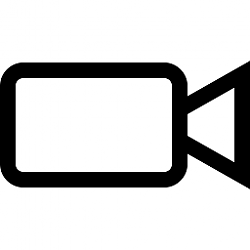
Add or Remove 'When playing video' in Power Options in Windows
How to Add or Remove 'When playing video' from Power Options in WindowsPublished by Shawn BrinkCategory: Performance & Maintenance
28 Dec 2021
Tutorial Categories


Related Discussions




 Quote
Quote
