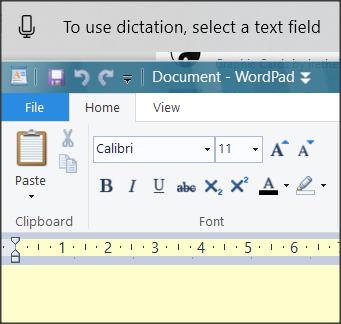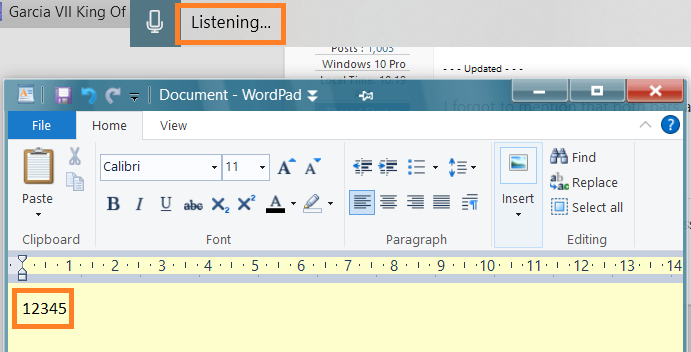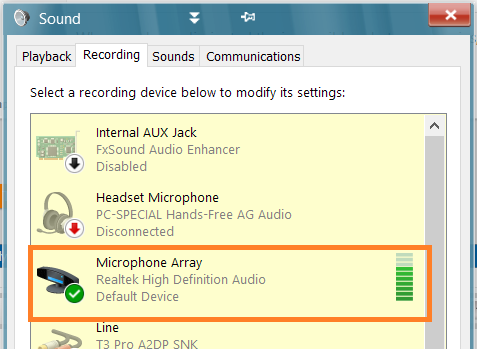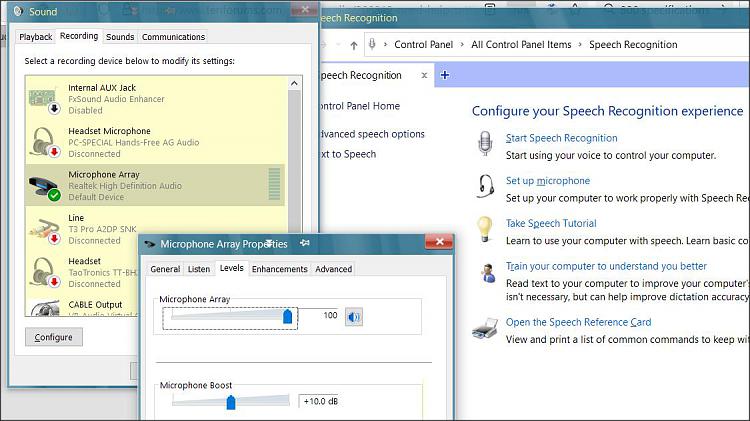New
#1
Need help setting up Speech Recognition
I have a Bose headset with a microphone built in and I get it to work (speech recognition) with the Sound app and with the prompt box of Bard AI. But I can't get it to work with anything else. Someone please help me? Thank you.....


 Quote
Quote