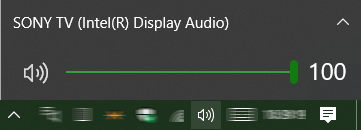Dual Monitors - 1st Monitor Sound Mutes when working on 2nd Monitor
-
Dual Monitors - 1st Monitor Sound Mutes when working on 2nd Monitor
Hello All,
I have just added a 2nd monitor to my Desktop - all went well except for a sound issue.
I want to listen to music tracks (via App showing on Monitor 1) whilst at the same time doing work using MS Office Word on Monitor 2 (no sound needed).
Unfortunately if I do anything on Monitor 2 I lose total sound from the Music App on Monitor 1.
Have connected both Monitors to nVidia GTX 960 - Monitor 1 using HDMI to HDMI - Monitor 2 is HDMI to Display Port.
Both Monitors all good - except this sound issue.
Can anyone help please ?
Thanks,
Wombat
-
-
Wombat,
I've just tried this out and initially had the same undesirable behaviour.
I connected my second monitor & chose Extend display. Audio switched to the second monitor even though the first one remained the main display [as indicated in Settings, System, Display].
I was able to resolve this quickly & easily.
I clicked on the volume icon in the SysTray [now called the Notification area] and then on its dialog's ^ icon [its up arrow] and selected Speakers rather than the second monitor entry [Speakers rather than Sony TV in my case].
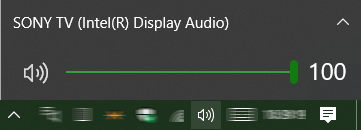 -
- 
This switched the audio back to my computer whilst keeping the window I was working in open on the now-silent second monitor.
I think this is what you need to do as well.
By the way, I sometimes find that I need to use the same procedure to switch outputs when I decide to use my Bluetooth headphones.
Best of luck,
Denis
-
Hello Denis, thanks for your reply.
I should have mentioned in my post that I am not using the sound direct from either of the monitors.
I have separate speakers - set up via settings/system/sounds - which have always worked perfectly with just a single monitor.
I was rather hoping that the speakers would continue to play music when I work on the second monitor - particularly as the apps that I use via the second monitor generate no sound.
Ah well - its not the end of the world.
Thanks again,
Wombat
-
-
Using the SysTray icon is just a shortcut to doing the same thing in Control panel, Sound.
Are you saying that setting Control panel, Sound in the same way does not control external audio playback devices on your computer any more [when multiple monitors are in use]?
I just did the change on mine and I can switch between audio playback devices in Control panel, Sound by choosing my computer speakers as the default device. But I do not have external speakers on my computer so my results may not be the same as yours
Denis
-
Hello Denis,
Yes, I have set my external speakers as the default playback device.
Thinking about it maybe I shouldnt be surprised about this issue.
Unlike WORD and EXCEL what if the app I wanted to use on the second monitor (whilst playing music on the 1st monitor) did indeed have sound output ?
I guess W10 would have to give priority to one of them - in my case it is giving priority to the second monitor even though there is no sound output.
Wombat
-
![]()
I hope you mean that setting your external speakers as the default playback device does achieve the behaviour you want.
But "it is giving priority to the second monitor even though there is no sound output" makes me think otherwise.
I would expect Windows to play back through the default playback device even if an external monitor was connected.
- I would not be surprised if you had to keep repeating setting the default playback device that every time you connected the external monitor.
- You might be able to set this using a script.
- I wrote down that How to Enable or Disable the Microphone [Option 5] - TenForumsTutorials could also be used to set speakers by changing the Registry Sub-Key for Render [instead of the Capture Registry Sub-Key addressed by the tutorial]. I don't recall testing this so perhaps somebody just posted about it in the tutorial thread.
I have never heard anybody mention getting Windows to output on multiple devices but I've never looked into the subject.
I do think that it might be possible because, when I'm listening to my computer's audio output through my Bluetooth earphones, I can hear wav files I set as MSOffice Outlook email notifications coming out of my laptop speakers.
All the best,
Denis


 Quote
Quote