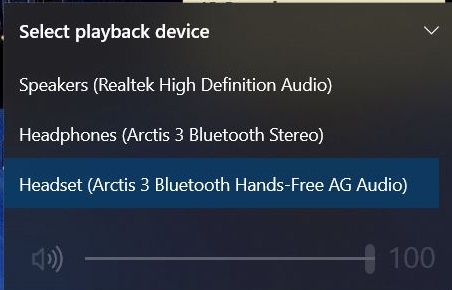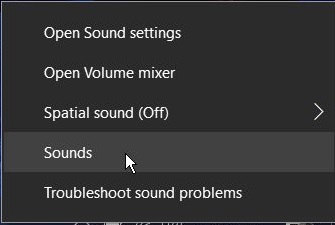New
#1
Computer Won't Use Headphone Mic
My computer won't use the mic on my headphones. When I connect my headphones to my computer a window pops up asking what device is plugged in. I click "Headphones" and continue with my work. When the time comes and I need to use my mic, my computer uses its internal mic instead of the external headphone mic. If I click on settings and change the mic to external, the other side of the call can't hear me at all. I tested my headphones on another computer to see if the headphones are the problem, but the mic on the headphones worked perfectly. By the way, my Windows Version number is Version 1909 (OS Build 18363.1316). Please help me fix my computer. Thanks!


 Quote
Quote