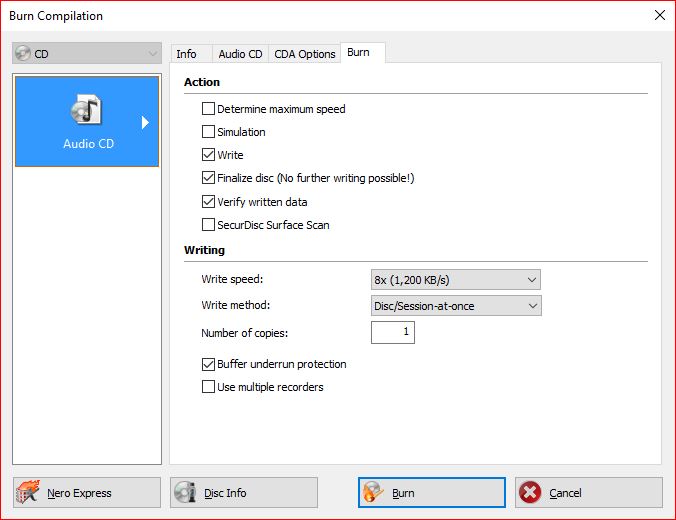New
#1
Song Titles, Artist, Album names in burned Playlist
I have an extensive music collection, but most listening is to playlists. I have tried to follow all hints, suggestions, and directions found (even purchased Uniconverter). Unfortunately, I have never been able to produce a Cd which will play on a car audio system and display song names, artist, etc. on the player screen. Can someone please outline a step by step procedure for either beginning with an existing playlist, or creating one, then continuing through all of the steps necessary to produce a playable Cd with track and artist info displayed.
Win version 10 (10240)


 Quote
Quote