Determine the DCH (UAD) Realtek driver needed for your Audio
Although discussed and implemented long before, starting from early 2018, a new type of Windows drivers has become the de facto standard for new PCs.
The DCH (Declarative Componentized Hardware supported apps) drivers.
Windows DCH Drivers are driver packages that will install and run on Universal Windows Platform (UWP) based editions of Windows 10.
As their name implies the new DCH drivers are componentized. Meaning that the driver is not a big file containing all required components (Software components, Extensions, Driver control app), but just the driver itself, whereas the other required components are stored in separate files and can be updated individually.
For the audio device the new DCH drivers are replacing the legacy HDA (High Definition Audio) drivers. These new DCH drivers are also called UAD (Universal Audio Driver) by the dominant Audio codec Manufacturer, Realtek.
Differences between the old legacy HDA drivers and the new DCH (UAD) drivers
There is not really a better one compared to the other. Functionality-wise they are the same, it's just a different driver architecture. And it's much easier for Microsoft, who imposed the new architecture, to test just the base driver's compatibility and provide updates much faster, than having to test the enormous number of different implementations from every system Manufacturer, including numerous different third party drivers.
- If you are using Windows 10, it is recommended to use the UAD drivers, if your hardware is compatible, as they are more futureproof and the ones updated regularly those days compared to the HDA ones.
- HDA Drivers use Win32/Legacy apps, (Realtek HD Audio Manager) whereas UAD Drivers use UWP apps downloaded from the Microsoft Store (Realtek Audio Control).
- HDA Drivers have a system tray icon, which you can disable, whereas the DCH drivers don't have a tray icon.
Each system manufacturer uses different components to provide audio. Besides the Realtek base driver itself and the required Realtek software components, OEMs might include third-party audio components in their audio implementation (Nahimic, Sound Research, Fortemedia etc).
Since the DCH driver is componentized, different audio components can be updated at different times.
The basic guideline for installing an audio DCH driver, if your system is compatible to the DCH architecture (i.e. is built after early 2018), is to first use the OEM provided driver package to install the DCH driver.
For audio drivers (display drivers are a completely different story and they should be updated according to the Manufacturer’s instructions), once the recommended by the Manufacturer DCH driver has been installed, the driver can be updated in one the following ways:
- Download and install the provided by the manufacturer update package.
- Use third-party created update packages (like the ones provided by the audio driver guru Mokichu)
- Since not all manufacturers are offering an updated driver that frequently, users can create their own update packages from the Microsoft Update Catalog. To do that use this very informative post Tutorial for updating DCH/UAD drivers.
How to run the PowerShell scripts
To run each of the following PowerShell scripts, please follow these steps:
- Download the script, save it on your Desktop (or any other convenient folder) and unblock it.
- Open PowerShell as Administrator and run the script.
To run the script you must first make a note of the folder where the script has been saved. Once you know where it is located you can run it in any of the following two ways:
In PowerShell, either navigate to the folder where the script is located and run it from there. e.g. if you want to run the script of Option 1, if it is saved in the Downloads folder you type the following two commands:
cd $env:USERPROFILE\Downloads
.\Check-InstalledDCHComponents.ps1
Or
If you want to run the script from your current location in PowerShell and the script is saved in your Downloads folder, type the following command:
& $env:USERPROFILE\Downloads\Check-InstalledDCHComponents.ps1
If you haven't already changed the PowerShell ExecutionPolicy to allow running scripts, you need to do it. So before running the script (or any other script, from a source you trust), run the following command to allow the script to run in the current PowerShell session.
Set-ExecutionPolicy Bypass -Scope Process
Remember that closing the PowerShell window your ExecutionPolicy returns to its defaults, for every new PowerShell window (session).
Warning
It should be noted that the following methods apply only to standard Realtek DCH (UAD) driver installations and not to any forced non-standard/unofficial drivers or legacy HDA ones.
For the legacy HDA drivers refer to Determine the HDA Realtek driver needed for your Audio.
Contents
- Option One: Detect the installed driver and all audio components, with PowerShell
- Option Two: Check if your Audio device is compatible with a downloaded Realtek driver or audio driver package, with PowerShell
To determine which are the already installed audio components and their driver version, in order to search the Microsoft Update Catalog for updates, you can run the following script:
Check-InstalledDCHComponents.ps1
Download
Release Notes of Version 1.03 (23-Nov-2021)
- Fixed detection of Audio control application.
When run as described above, the script will give you all the audio components you currently have installed for your Realtek Audio device along with each component’s driver version.
You can use this list to search and update your Realtek driver and all Realtek and third-party audio components.
Example of script output:
In addition, the script will create a log file named DCH-Components.log on the user’s Desktop, which you can examine or post in this thread to verify that the results produced are accurate.
Example of the log file, the script creates on the user's Desktop:
When the script finishes, it will open in the default browser one tab for each audio component to be updated. Each tab will be on the Microsoft Update Catalog having searched for the respective audio component. Refine each search (year, OS, HW id), so you can find the latest version of the audio component.
Two very important notes:
1. The Audio control app, is not available in the MUC, but needs to be updated from the Microsoft store, as it’s a UWP application package. The update of the Audio control app should be done after updating the "Realtek Hardware Support Application" Software Component.
2. Any installed extensions found by the script, are provided for reference only and cannot be updated via Microsoft Update Catalog, as these updates are not yet available by Microsoft in the MUC. They will be updated automatically by Windows Update at a later time.
The script has been tested and runs well (many thanks to @Cliff S for his time to test it), but like every piece of software, the more people run it and give feedback the better it will become.
It will not harm your system, as it doesn’t make any changes to anything and if it doesn’t provide accurate results, you can post the contents of the log file it creates on your desktop, to find the reason it failed.
That's it. You now know, which Audio DCH driver components you have installed. Find the appropriate driver for each audio component and update to the latest version!
To check if a downloaded DCH Realtek driver or package of drivers is compatible with your audio device, follow the instructions given above on how to run a PowerShell script and run the following script.
Check-DCHDriverCompatibility.ps1
Download
When the script is run, it will open a folder picker window and ask you to provide the location where the downloaded Realtek driver/package has been expanded/extracted.
The folder you choose, can be either a folder with a single driver (e.g. just the base Audio driver) or a collection of subfolders with drivers and or packages.
Please note that the driver(s) should be expanded, as the script doesn’t look within compressed files (.cab, .zip, .rar etc)
It will then check in the selected folder(s), if the required audio components' files are present and include your system’s Realtek audio device Hardware ID and provide the path of the "Compatible” driver to be used for updating each of the audio components, from Device Manager.
That’s it.
HTH.
Dimitri
Last edited by ddelo; 23 Nov 2021 at 07:09. Reason: Updated Option 1 PS script to version 1.02

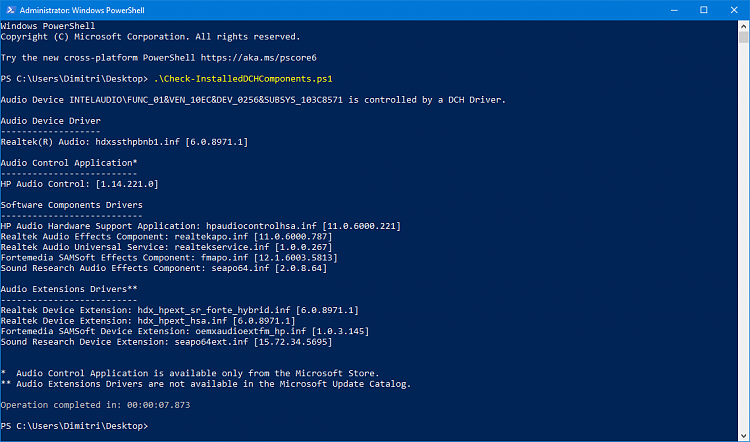

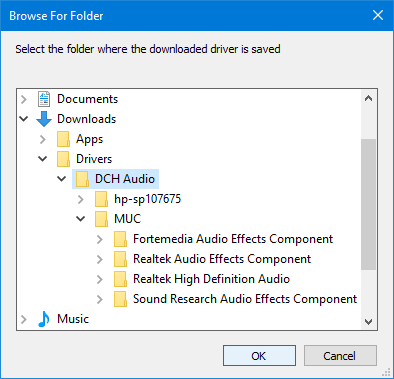
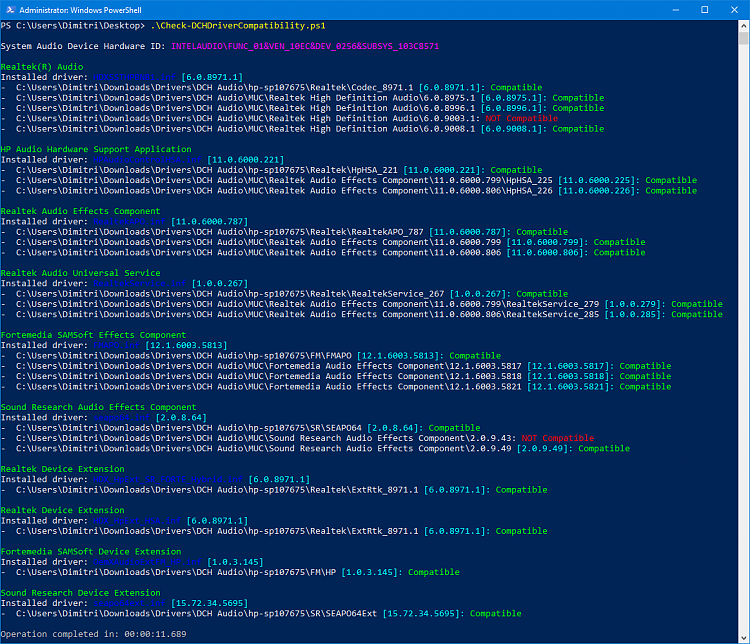


 Quote
Quote


