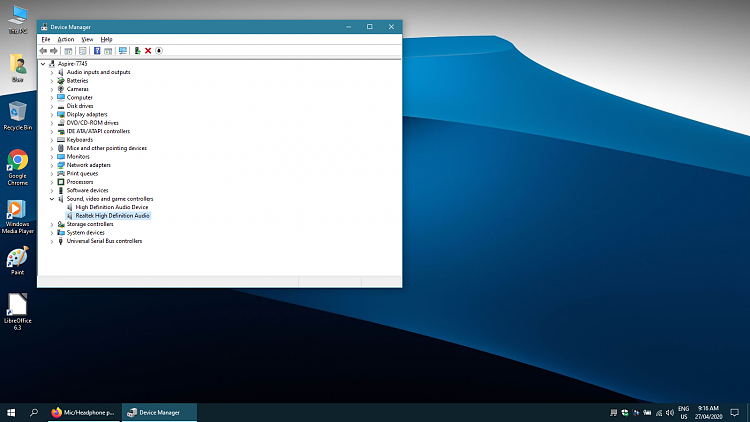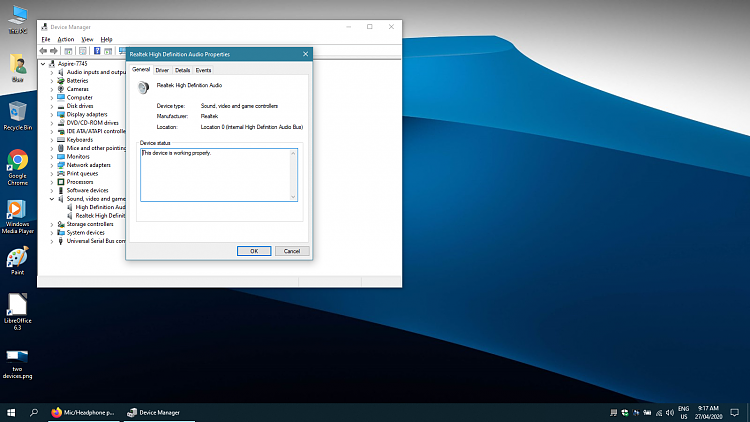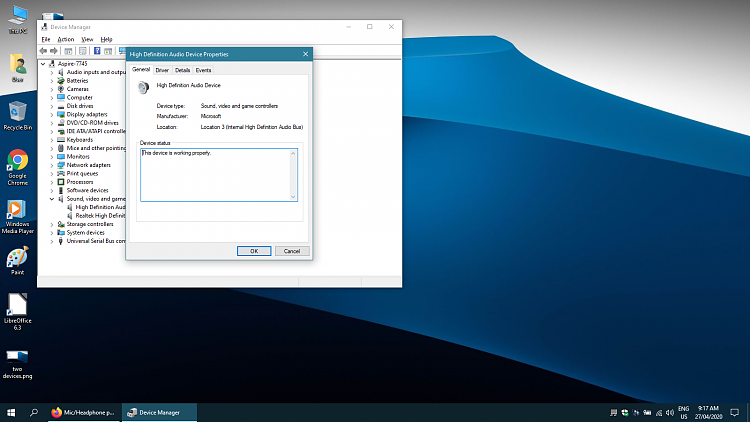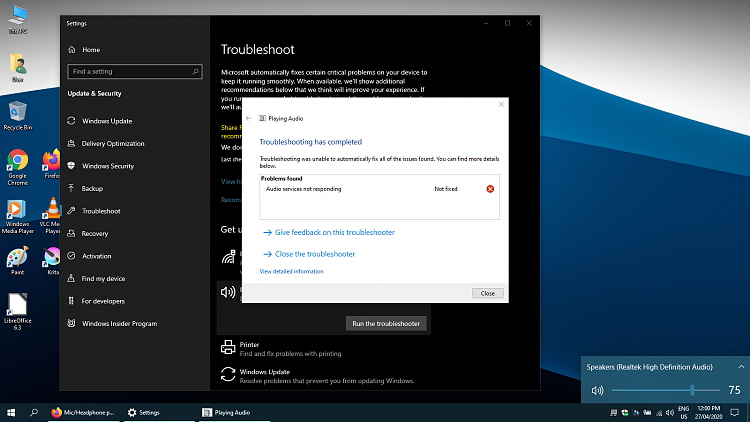New
#1
Mic/Headphone ports not working correctly - Acer Aspire 7745
Hi all,
I have an Acer Aspire 7745 that I have been trying to get the external audio ports to work correctly on since I upgraded it to Windows 10 - it was originally a Win7 machine from the factory. It's got three external audio ports:
Win10 runs fine on it (Core i3 @ 2.27Ghz, 4GB RAM) and sound through the speakers works fine, as does the internal mic, but PLUGGING IN a mic or headphones is the issue - external plugged in mics are not picked up at all, and plugging in headphones disables the internal speakers, but no sound comes through the headphones.
I found this thread (Determine the HDA Realtek driver needed for your Audio) and was trying to follow the instructions to find the correct driver to use by looking at the 'Driver Details' lists, but I am a bit confused. When I upgraded to Win10, Windows 10 installed generic drivers for the sound card and I had the same issue - sound through speakers and internal mic was fine, but the jacks didn't work.
So, I thought I would go download some specific drivers...the latest drivers listed for audio on Acer's site for this machine are the Win7 64-bit drivers, so I installed those and, as mentioned, sound still worked fine other than the external jacks (I know the external jacks are not broken/damaged, by the way, because they used to work fine under Windows 7). When following along the list of 'special files' the aforementioned thread asks me to look for, I find both 'FMAP064.dll' from the 'FF01' 'Special Files' list...but I also see 'MaxxAudioAPO20.dll' and 'MaxxAudioEQ.dll' from the FF06 'Special Files' list...?
....so which one of those drivers do I get (FF01 or FF06)?
Where it gets even more confusing is that when I try running the Powershell script suggested in that same thread to suggest a driver, it tells me this:
...so should I follow the Powershell script's suggestion and look for ANY new driver that has the 'hdxrt.inf' file in it? (Like the one listed here: Determine the HDA Realtek driver needed for your Audio )?
Sorry for the novel, but it's a tad bit confusing as to what driver I should be looking for...
Could anybody link me to a driver that might work?
Thanks so much in advance!


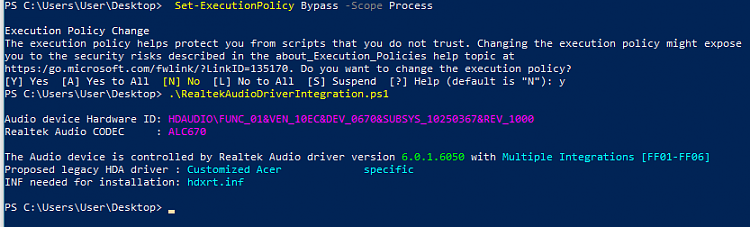

 Quote
Quote