New
#1
Playback detecting Input Devices & Recording detecting Output Devices
Hello!
Today, I was playing SCP: Secret Laboratory. After I finished, I went and made tea. When I came back much later to play some more, I found that the in-game voice chat was not working for me; my microphone was not transmitting in-game.
Looking into my Steam settings, I found that all my input devices were actually my output devices, and all my output devices were actually input devices. I initially thought this was an issue with Steam, so I restarted Steam and my PC.
However, when the problem did not resolve, I looked to my sound settings and found that even in there, my playback devices detected inputs as outputs and recording devices detected outputs as inputs.
How am I able to fix this problem?
Images:
The VoiceMeeter inputs and outputs are from a sound managing device called VoiceMeeter Banana that I installed to allow for the creation of virtual line ins.

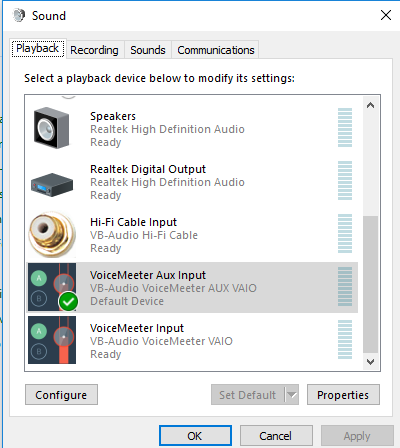


 Quote
Quote