New
#31
following
These instructions were posted earlier in the thread (and maybe copy/pasted as I found them spammed incorrectly around the net)1) Click Start and type regedit
2) navigate to HKEY_CURRENT_USER\Software\Realtek\RAVCpl64\PowerMgnt
3) find:
DelayTime - time in seconds of inactivity which triggers powering down the sound chipset. Default is 10.
Enabled - enables the power management.Default is 0. Set to 1 to disable and always prevent these noises.
OnlyBattery - If power management is enabled, setting this to 1 will disable power management when the laptop is plugged in. The popping noises will only be heard when the laptop is on battery power, but this helps conserve power so the battery lasts longer.
The reason it's not working for people is because you want "Enabled" set to 0, not 1 (default is 1 on my machine). As with most electronics etc, 0 is off/no and 1 is on/yes
4) Set "Enabled" to 0
5) Reboot
I had terrible feedback after 10 seconds of no sound. Was driving me crazy having to unplug it every time. This solution
above worked for me.
Maybe disable mic would have worked too but don't want to have to remember to disable/enable every time I'm using the mic.
Last edited by Sniper47; 10 Jul 2019 at 13:53.
Here's something else to try if none of the fixes in this thread work for you. I had an issue where I heard frequent popping from my speakers (via hdmi). Audio Device Class Inactivity Timer Implementation - Microsoft Doc Essentially, this doc from Microsoft explains the gist of where the issue lay for me. For some reason, all audio drivers in Windows 10 are set to very aggressively conserve power by changing their power state when not in use. There is a timer involved, which tracks the time from an audio device's last use. The fix is to disable this timer. This is done via regedit.
Go to \HKEY_LOCAL_MACHINE\SYSTEM\CurrentControlSet\Control\Class and right click on "Class" > Find > search for the term "PerformanceIdleTime" - in my case the first match related to my Nvidia Audio driver, the second related to my Realtek Audio driver. You want to set these to "00 00 00 00" which sets the power conservation setting to D0, or "full power" (more details in the Microsoft doc linked above.). You might need to reboot for this setting to come into effect, but in my case I saw immediate benefit - my speakers stopped popping as a result of their power state not being altered any more. Good luck!
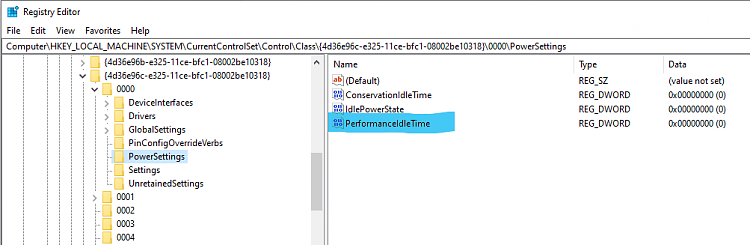
Hey everyone thought this might help. Been having the same problems with my speakers and sub popping on every reboot. I have worked out a solution that has worked for me and might help someone else. I have a Realtek Audio Sound card onboard as well as a Realtek GBe Network card onboard. I have been really frustrated with this problem and have finally worked out the problem. It has been the Realtek Drivers prefered by windows 10 that were the culprit. I went to Download Realtek HD Audio Drivers 2.82 – Realtek drivers download and downloaded the driver for Windows 10 there and installed and first reboot after they had installed nothing. no pop. I have restarted at least 10 times since with no pops on startup. Hopefully this has helped.
Cheers
I am new here, and new to W10.
I suddenly started getting the random sound clicks, and came here.
What I did was go to Control Panel, Hardware & Sound, Sound, Adjust System Volume, and found Internet Explorer on the panel.
I muted IE, and poof, the clicking sound has gone!
Thank you. This is my new fix for the problem. Technically I haven't been hearing pops for a few years now while working on misc laptops after installing a new clean Win 10. Now after the internal audio system shuts down within a few minutes or so, there's just a delay of about 2 seconds of silence until the audio plays. Very annoying when there's alert prompts that make noise, then seconds later you actually hear the audio.
For the past few years the previously posted Realtek power management registry keys have been missing from the registry. I got a 2017 HP Pavilion 15t-au100 CTO laptop. I just installed a fresh Win 10 v1909 with all updates. Microsoft's driver had that delay. So I downloaded the audio driver from HP's website, same issue. But now after changing the registry key you mentioned to 0, I get instant audio. Thanks again.
Thank you. This seems to be a partial solution to an other problem as well. On my Asus T102H tablet with Intel SST Audio drivers the volume kept resetting to 100% after like 30sec of inactivity (like pausing the music or the video for a while), while the volume slider is still showing me that I'm on the previous (in my case 15%) volume. I've had the popping issue before on an other laptop so I've thought, due to the 30 sec delay the volume reset might be also related to power management settings so I gave this a try. Seems to work sofar but it's still not perfect, the volume resets to 100% after a shutdown, but at least it's not reset after pausing the music. I think the software/driver forgets the preset volume every time the soundcard is turned off, I'm looking for a regedit key now which sets the volume at the right level all the time.
Awesome. This seems to work…
I mention "seems to work" because every time I reboot my laptop the reg. entries keep getting reset.
I have 3 sets of entries of "PerformanceIdleTime". 2 Intel, one Realtek. The Intel entries will stay changed, but the Realtek one is the problem. Is there anyway to lock down the registry to keep it from being changed?
I also did find another entry under the "SettingsEx" key called "SetIdlePowerManagement" (this is for Realtek). It's a Dword value that also keeps wanting to reset back to 1 - I'm not sure what's resetting it because it'll happen even without a reboot. From what I've been able to find out setting that value to 0 should disable the powermanagement too.
Again, is there a way to keep the entry from being changed?