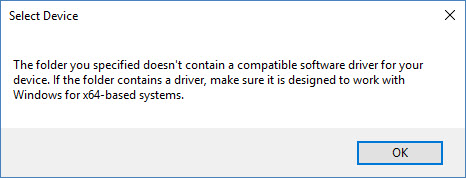New
#921
Realtek HD Audio Driver Version old post
-
-
New #922
On my notebook, all the drivers sound roughly the same but ofcourse I am using Etymotic Research 4P and Ultimate Ears earphones and basically the sound is still inferior to my desktop PC which has a dedicated soundcard when Creative Labs had a external box and for that I have Acoustic Research (AR) Powered Partner 570 speakers connected which does 40Hz-25kHz using a built in high current 35Watts/channel amp.
The only thing a bad driver did which I did encounter with one version back in the days of not long after Windows 10 Threshold 2 came out which was loss of sound and also what caused the original missing Audio Manager mess as mentioned in post #628 for example.
As for Windows asking to reboot, I never have any audio when I update the drivers in device manager and it will always prompt for a reboot.Last edited by Almighty1; 06 Aug 2017 at 10:54.
-
New #923
What you want to do is when you select Update Driver in Device Manager, select "Browse my computer for driver software" and then "Let me pick from a list of available drivers on my computer" and then point it at the folder of the version of the drivers you want to install and then pick one of the shown list of compatible devices.
-
New #924
Try this instead, when you install from device manager, you extracted the .cab file correct to it's own folder? What you should do is when you select Update Driver in Device Manager, select "Browse my computer for driver software" and then "Let me pick from a list of available drivers on my computer" and then point it at the folder of the version of the drivers you want to install and then pick one of the shown list of compatible devices. This assumes that when you did the "Browse my computer for driver software" and instead if choosing the "Let me pick from a list of available drivers on my computer" on the bottom, you selected the top option and pointed to the folder of the drivers you want to install under "Search for drivers in this location" including checking the box for include subfolders is what caused it to say Windows already has the best drivers installed. If not, then you should do that one as it should install the drivers. Otherwise, you will have to do the "Let me pick from a list of available drivers on my computer" option as mentioned and see if the HD Audio Manager works and then do post #2777 if needed and remember if you do manage to get HD Audio Manager opened and want it in your system tray, make sure to click on the "i" on the lower right of HD Audio Manager right above the "OK" button and click on "Display icon in notification area".
-
-
New #926
May I ask, why the windows update (setting, update and security) do no find and install that driver?
-
New #927
-
New #928
Hey Almighty1,
Thank you for the reply. I actually got it fixed yesterday by using a method briefly mentioned here. A French poster on touslesdrivers.com forums made a step-by-step post on how to combine the .cab files with the WIN64 folder from another download, and then execute the setup file. That worked beautifully and I'm on 8219 now WITH HD Audio Manager.
-
-
New #929
There is no icon in the Control Panel, Start Menu, Taskbar and it does not start from "C:\Program Files\Realtek\Audio\ HDA\RtkNGUI64.exe".
Added files DTSU2PAuSrv64.exe DTSU2PGFX64.dll DTSU2PLFX64.dll DTSU2PREC64.dll in folder 8224 and the missing lines in the HDXRT.inf file from 8186 and install. I had to disable driver signature verification. DTS Ultra PC II works.
But I think it's possible and differently, for example, install 224, and then install the DTSU2PAuSrv64.exe as service and copy files DTSU2PGFX64.dll DTSU2PLFX64.dll DTSU2PREC64.dll to the windir/system32 and register them regsvr32.exe C:\Windows\System32\DTSU2PGFX64.dll, etc. I'll try later this method.
Sry for my English.Last edited by ManHD; 06 Aug 2017 at 16:13.
-
Related Discussions