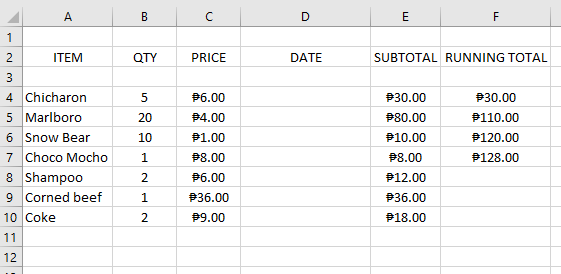New
#1
MS EXCEL (Math: Product / Addition)
-
-
New #2
Created an empty row below the column headings and hid it (for calculation of running total in column F).
Formatted the data in column C as currency (in my case as £)
Filled in columns A, B, C.
in the SUBTOTAL column E4 against the first ITEM entered the formula =B4*C4 and <enter>
in the RUNNING TOTAL column F4 against the first item entered the formula =E4+F3 and <enter>
select cells E4 and F4, and extend the selection down as required, and press Ctrl+D (copy down)

Microsoft OneDrive - Access files anywhere. Create docs with free Office Online.
-
-
-
-
-
New #7
Now that is getting complicated!
As I said cat skinning can get complicated, and messy, so IMO it's better just to hide it, and if you can avoid inventing numericals where null values (empty cells) can be used instead, it's less work, and less difficult to debug a spreadsheet where formula are consistent in rows and columns where real raw data exist alongside calculated values.
-
New #8
How can leaving a row in empty be more complicated? You do not even need to enter zero, or you can hide display of zero etc.
The extra about offset costs was just a possible advantage of doing it my way, and not really pertinent to OP's problem.
The main plus of hiding row here is that it does prevent a user entering an inappropriate figure in that cell, but one should really use cell locking for fixed data and formulae if making a robust spreadsheet..
To me hiding rows is for when doing lots of intermediate calculations that would make spreadsheet cumbersome.
I actually tend to use other sheets for intermediate calculations and hide sheet as quicker and eaiser for complicated spreadsheets but that is just my preference.
Anyway, we will just have to disagree on style - it is up to OP to decide which he prefers.
.
-
-
New #9
-
New #10
If you select cells E4 and F4, and then continue the selection down , for say 100 rows, with <Shift>+<down arrow> keys, then enter <Ctrl>+D to copy down, then the formulae in both E4 and F4 should be copied down in those 100 rows. You only seem to have copied down in the column E. You can check whether there are formulae in a cell by clicking it and checking what is in the cell edit box.
Related Discussions




 Quote
Quote