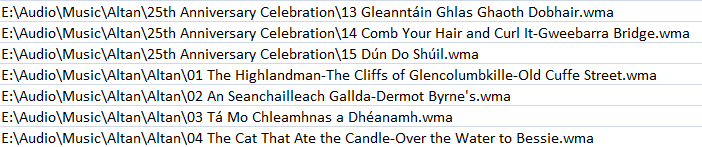New
#1
print/save as .txt explorer search results
Good Day all
I'm hoping there is a way to save what explorer finds into a text file or even excel. i have a bunch of music scaterd on a few drives and would like to know what is where and sort out dupes
all help is greatly appreciated
I was able to do it with tree size but have lost the program i am out at sea now for three weeks or so, so no internet for a while. (for my laptop)


 Quote
Quote