New
#1
"Look for another app on this PC" disappeared
I had Windows 10 Home Edition. Through my university I upgraded to the Educational edition
After the update, when I right click on a file and open the "Open With..." dialog, I can only choose one of the apps the dialog proposes or the option "Search in Windows Store for an app". I do not have the option "Look for another app on this PC" to choose a local app on my PC anymore. This happens for ALL file types and all extensions
This is the same problem reported here , which does not have a definite answer
I know how to alter the registry file type by file type to set a local application
I just want the option "Look for another app on this PC" in the "Open with" dialog back
I have tried without success
sfc /scannow
and
DISM.exe /Online /Cleanup-image /Restorehealth
Thanks


 Quote
Quote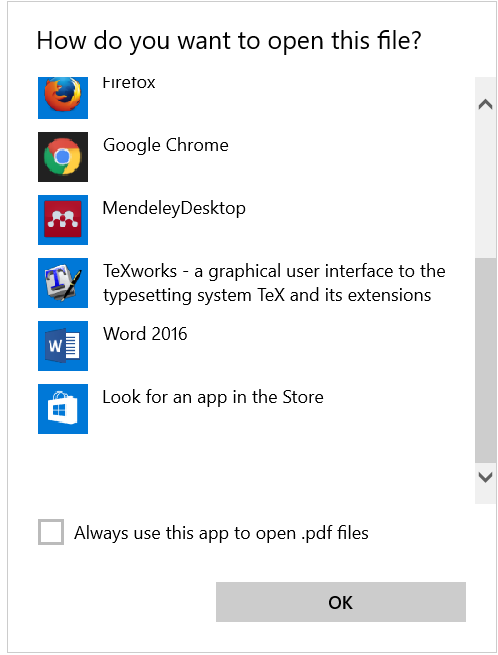
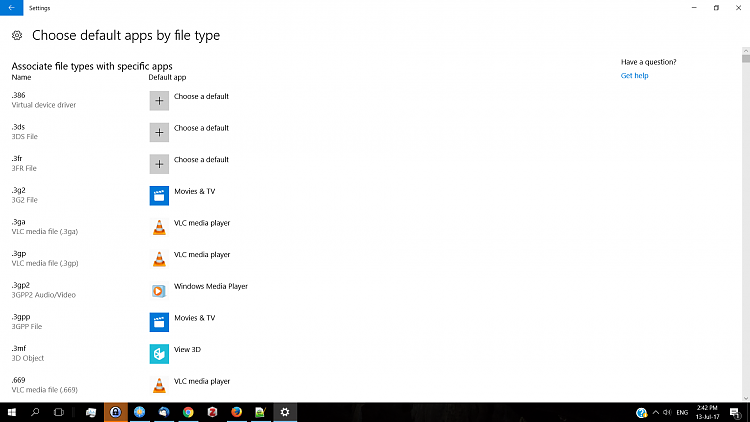

 Glad we got to the bottom of it and you found a workable solution.
Glad we got to the bottom of it and you found a workable solution. 