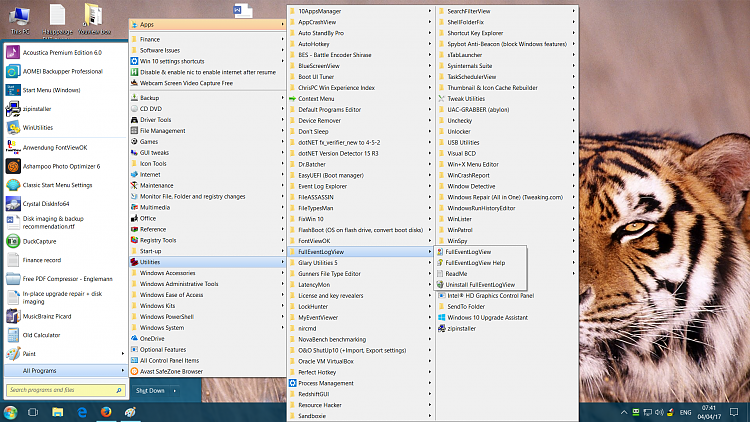New
#1
Why can't I click on my Start Menu (sometimes)?
I am running Windows 10 on a 15 month old Dell laptop. Starting yesterday, I've been having trouble clicking on items on the Windows Start Menu. When I try to launch an app by clicking on a Start Menu icon, no border is drawn around the icon and the app won't launch. This applies to any app I've tried.
The only thing that relieves the problem is a restart of Windows but even that only gives temporary relief. After a few hours, I'm suddenly unable to click on Start Menu items again.
I'm baffled. I haven't done any Windows Updates in several days so that doesn't seem to be the cause. The only thing I've done to my computer in the last few days is revert my Avast back to the free version after doing a free trial of their paid version. But I did that a couple of days before the problem started.
Can someone tell me how to resolve this problem? Also, is there any workaround? I'd love to be able to launch programs while we're figuring this out.


 Quote
Quote I've been using it all day and it has been reliable, unlike the way the Windows 10 Start Menu has been behaving the last few days. Classic Shell has done everything I needed it to do so far, although I probably haven't done everything I might want it to do. Nevertheless, I would like to get the Windows 10 Start Menu working a lot better if it isn't too time-consuming.
I've been using it all day and it has been reliable, unlike the way the Windows 10 Start Menu has been behaving the last few days. Classic Shell has done everything I needed it to do so far, although I probably haven't done everything I might want it to do. Nevertheless, I would like to get the Windows 10 Start Menu working a lot better if it isn't too time-consuming.