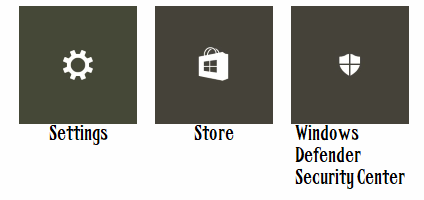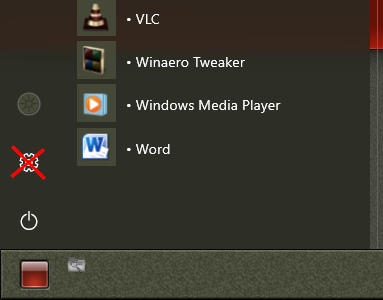New
#11
@satysin, I have the opposite problem, I don't have any of it on my PC (it's there, I can see the executables, just nothing in Settings or the Start menu).
Turns out my hardware doesn't meet the minimum specs so it wasn't set up. Yours apparently did meet the requirements. This tutorial told me how to override the testing and restore all the holographic bits to both Start and Settings. Turning it off should remove it all for you.
Add or Remove Mixed Reality page from Settings in Windows 10
Edit: having turned it on, I find this under 'Learn more...'.
https://developer.microsoft.com/en-u...ay_calibrationUninstalling Windows Mixed Reality
To uninstall Windows Mixed Reality, go to Settings > Mixed reality > Uninstall on your PC. Before you begin, make sure to disconnect your mixed reality headset from your PC and close the Mixed Reality Portal app.
Perhaps you left something connected or open when you last tried to uninstall?


 Quote
Quote