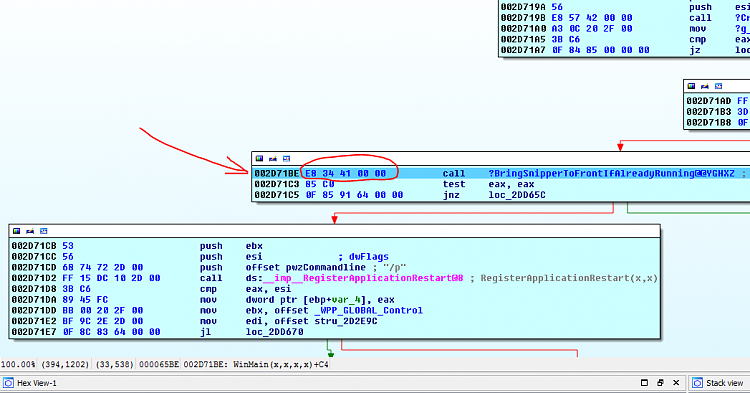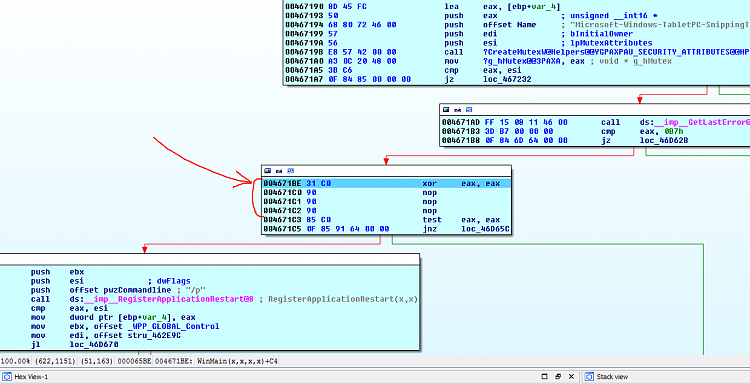New
#1
Make SnippingTool under Windows 10 work as under Windows 7
I've been using Windows Snipping Tool since Windows 7 to quickly capture screenshots of parts of the screen. But now on Windows 10 it doesn't work the same way.
Say, when I click its icon, on Windows 7 the Snipping Tool would let me select the region to make a snapshot immediately after it starts. But now on Windows 10 I need to click this button:
to begin selecting the region.
Is there a way to make it work like it did on Windows 7?
PS. And if I copy it from Windows 7 to Windows 10, this is what it gives me :)

Last edited by ahmd; 18 Mar 2017 at 22:37.



 Quote
Quote