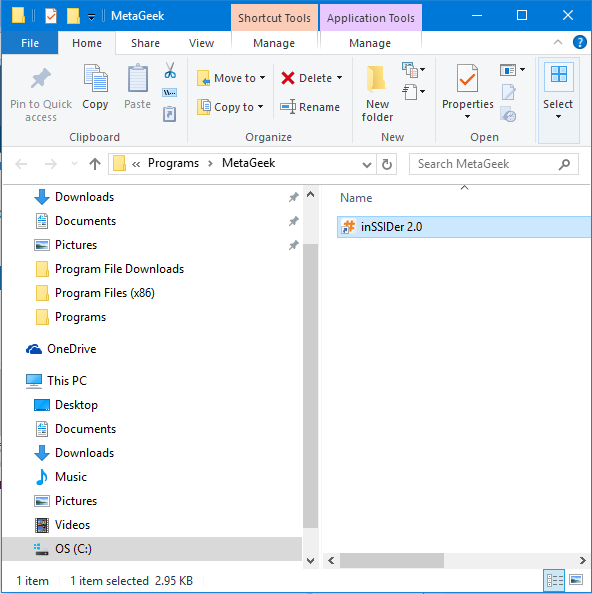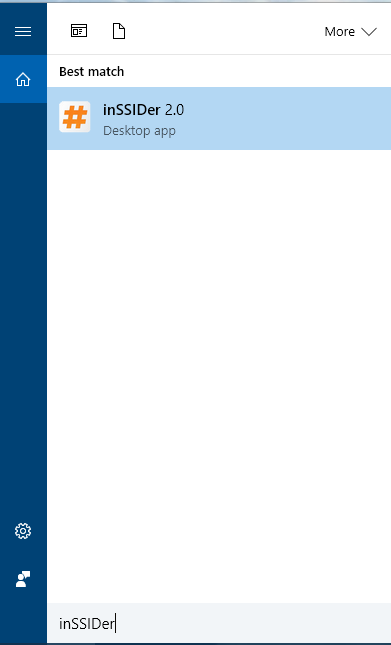New
#1
Can app name be changed in All Apps list?
Often a new program (which I suppose is always called an 'app' in Win10) will self-install in the Program Files or ProgramFiles (x86) folder under the name of the software maker, rather than the name of the program. This means that on the Win10 All Apps list, the actual program name won't be in alphabetical order; rather, the software company's name will show up alphabetically on the list. This is kind of a drag, having to remember where to look on the list.
I have tried several ways of changing the file name, etc. to make the program name show up, but either it just doesn't work or the entire program installation becomes corrupted and has to be reinstalled. Does anyone know of a way to change just the name that shows up on the All Apps list?


 Quote
Quote