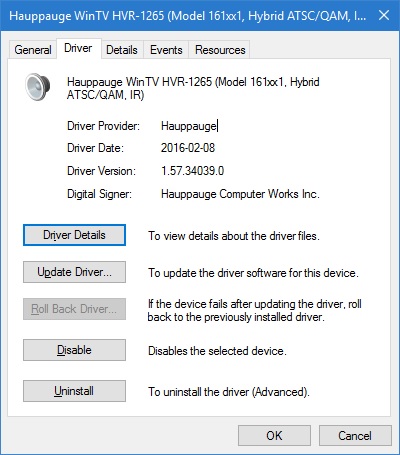New
#1
How to Allow running of the Beyond TV Wizard in Windows 10?
Hi All,
How do I allow the running of the Beyond TV Wizard in Windows 10 Home Premium and Windows 10 Pro 64-Bit Build 14393.105?
An administrator has blocked you from running this program.
I can't reinstall it, nor can I run its Wizard.
Where do you go in Windows 10 to unblock a blocked program?
It runs in the Administrator Hidden Account.
It does not run in the User Account ID with Administrator privileges.
Thanks in advance!


 Quote
Quote