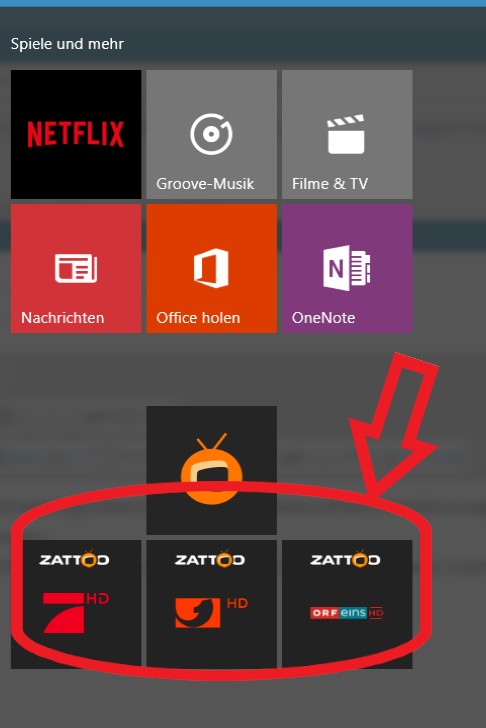New
#1
Method to open any Windows 10 Apps from command line
Hi everyone, I am here to share how to open any Windows 10 Apps from command line.
1. Open2. Find your appCode:shell:AppsFolder
3. Right click and choose "Create Shortcut"
4. Yes, placed the shortcut on desktop
5. Right click the shortcut and choose "Properties"
6. Take a look on the Target Type
7. Open powershell (by opening start and type powershell)
8. Type9. Win-key + r then put "%UserProfile%" in the box and enterCode:get-appxpackage > 123.txt
10. Open 123.txt
11. Find the PackageFamilyName in the txt that matches with the Target Type you from the properties (You can use ctrl + f)
12. Browse to the InstallLocation corresponded to the PackageFamilyName
13. Open the AppxManifest.xml
14. Look for "Executable=" for the app you want. (As some app package contains more than one app, such mail and calendar are under the same packetage)
15. On the same line, find the ID of the app
16 Then your command line is :
Such as mail:Code:explorer.exe shell:appsFolder\put-your-PackageFamilyName-here!put-your-app-ID-here
Code:explorer.exe shell:appsFolder\microsoft.windowscommunicationsapps_8wekyb3d8bbwe!microsoft.windowslive.mail ^Here is the PackageFamilyName !^Here is the app ID
Last edited by benny10033; 03 Mar 2017 at 21:53.


 Quote
Quote