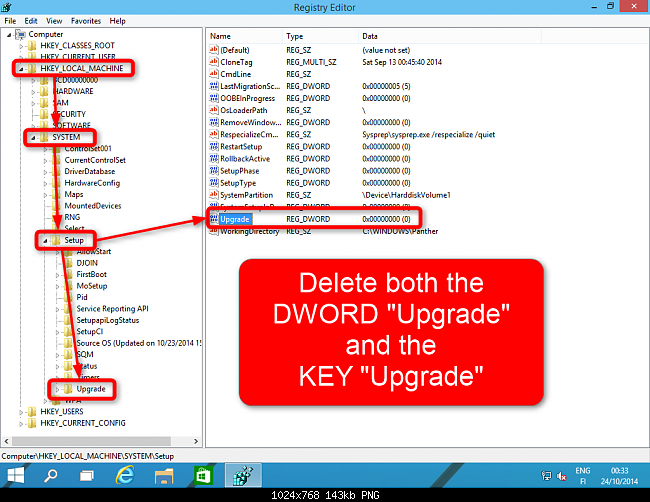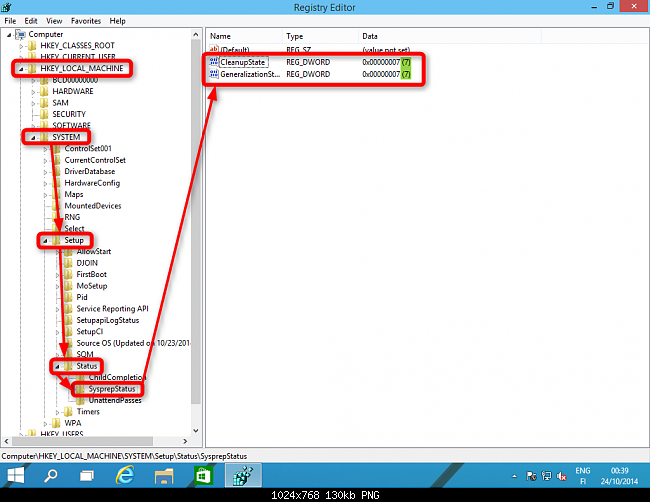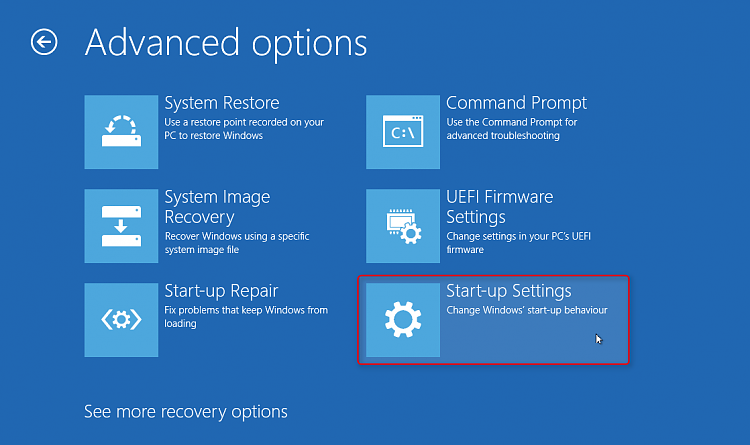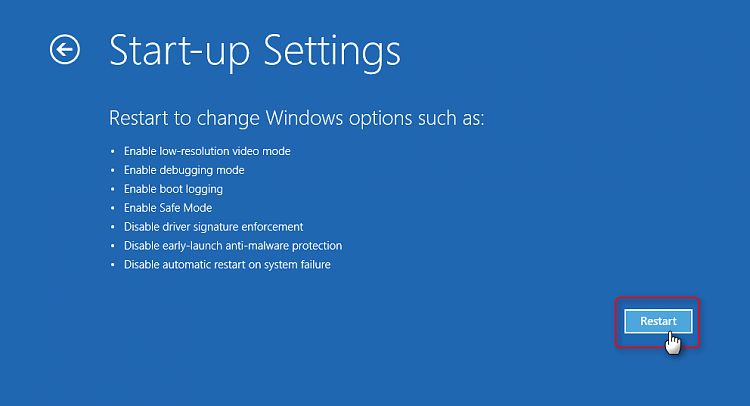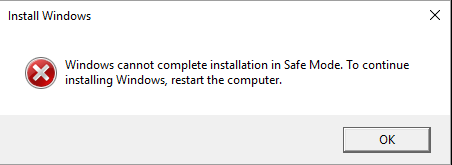New
#11
I read some of the theory. However I ran into an error. As I went into my C:\Windows\System32\Sysprep and hit the program.
System preparation Tool 3.14
Sysprep was not able to validate your Windows installation Review the log file at %WINDIR%\System32\Sysprep\Panther\setupact.log for details. After resolving the issue, use Sysprep to validate your installation again.
Windows 10 is just being a pain lol. I wonder what happened during the installation process. As this did not occur whenever I installed this on my laptop,


 Quote
Quote