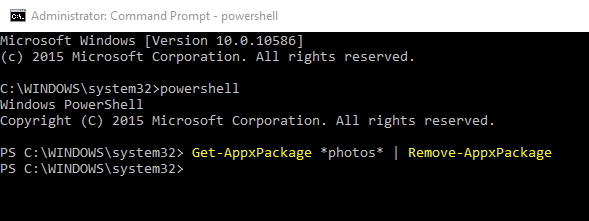New
#1
Microsoft Photos Not Working At All
Hi, my name is Douglas. I am posting because I've been searching for over three hours about this topic and I cannot find anybody in the same situation. So here's what's going on - I recently upgraded to Windows 10 Home, and I've been loving it, besides the fact that I cannot open, update, or do ANYTHING with Microsoft Photos. At first, it just wouldn't open. It always said something along the lines of "app did not start" or something like that. So here are the steps I took to try and solve that:
-Went to the store and was flooded with updates to the basic apps (18 in total.)
-I updated all of them, but Microsoft Photos said "try again" (error code 0x80070003)
-I then researched, and tried to uninstall the Photos app through Windows PowerShell.
-It didn't do anything, it had a bunch of red text (sorry I can't recall it, but it said that the storage path could not be found)
-It seemed to not have done anything, but the photos that wouldn't work would open with paint, and Microsoft photos could not be found when trying to change the default app for those photos. So it must have done something.
-I then re-registered the apps from the store (or something like that) and a lot of them had that red text like above.
-Now, Photos doesn't do anything when clicked on, and I can't open any photos with it.
Sorry that was so long. I am kind of frustrated because I don't know what went wrong, and I am not yet desperate enough to reinstall Windows 10. Thanks, please respond ASAP and so will I.


 Quote
Quote