New
#831
Just a little insight as to the popularity of these WinPESE ISO's within this forum
Since 06/06/2016 they have been downloaded > 217,430 times
Last edited by Kyhi; 22 Jan 2017 at 09:08.
Just a little insight as to the popularity of these WinPESE ISO's within this forum
Since 06/06/2016 they have been downloaded > 217,430 times
Last edited by Kyhi; 22 Jan 2017 at 09:08.
Been testing new build. Couple of minor issues
1) I cannot get it to change keyboard to UK English.
2) I could not get the network pe manager to start initially. After a bit of faffing around, I found if I right click on the network pe manager icon in action menu, and turn off animation settings, it then starts.
Have customised it as well and it works great.
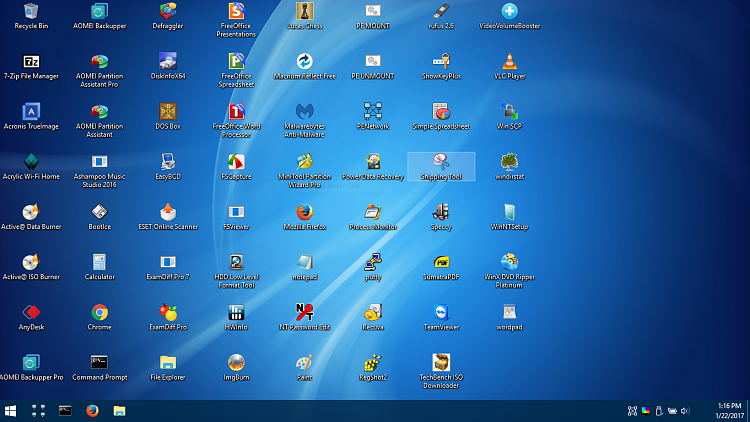
A2)
PENetwork startup is automatic...
Just right click on the network pe manager icon in action menu and select Show GUI
Set your Network Adapter i.e. (Intel Wireless Wifi Card) then select wireless tab to see available networks..
select your network (Router) and hit connect
Also looks like you knocked out two shortcuts or programs
PS. PM links to the programs you added and if handy > links to the program downloads.
Thus I can make the program(s) plugin
A1) I believe you can also edit > pecmdExt.ini
Wpeutil Command-Line Options
to set keyboard at PE startup by removing // or adding line with required hexvalue
Attachment 118044Code:// UK English EXEC !%WinDir%\System32\Wpeutil.exe SetKeyboardLayout 0809:00000809
Added Example as .txt file
Last edited by Kyhi; 22 Jan 2017 at 09:28.
Thanks for that. I'll give it a whirl.
I'll upload boot.wim to dropbox and pm a link. I have the download files there in download folder but tbh I have lost original link months ago. I deliberately replaced Macrium Home with free version as I do not have a home licence and wish to keep it up to date.
cheers
Embedded MalwareBytes "do not like" Wind.exe in X:\Windows\System32 but other Security Software says it is OK
Do we know its use ?Code:https://www.virustotal.com/en/file/4b9c718dfe93ed39b476893df20cc2849fbdc6a554bd2ddc476fbae5957dc2d6/analysis/
I wanted to be able to dual boot into this tool from a hard drive rather than usb, and I was sure that was possible as you can do this with Macrium Reflect Free. So I tried to mess around with bcdedit commands, vhds etc, and basically got lost mainly due to my lack of knowledge.
Then I had a thought and looked at the Macrium bcd entry I had and it basically just boots boot.wim from following directory
C:\boot\macrium\WA10KFiles\media\sources
So I thought, what would happen if I simply over-write the Macrium boot.wim with Kyhi's boot.wim.
Well, blow me down and shiver me timbers - it just worked.
So to dual boot from hard drive - just do following
1) Install Macrium Reflect Free in Windows
2) From "Other Tasks" menu option, select "add recovery boot menu option"
3) select "windows 10 pe menu" and create boot entry
4) Mount Kyhi's iso as a drive
5) rename boot.wim in C:\boot\macrium\WA10KFiles\media\sources eg as boot.mrf
6) copy the boot.wim from the Sources folder in mounted iso to C:\boot\macrium\WA10KFiles\media\sources
7) optional - use bcedit commands to rename Macrium Boot Entry (or use bcedit)
You of course still have access to Macrium as it is an option in Kyhi's tool anyway.
Of course, you still need a usb drive in case the c drive gets corrupted to point you cannot use it, or bcd info gets corrupted.
Last edited by cereberus; 23 Jan 2017 at 17:10.
I created a small 2GB partition and copied ALL the ISO files into it...
Then setup my host (to be able to boot into that " WinPESE Recovery " partition) from My Boot Menu
Here are the two command files - my 2gb partition is G: (listed 3 times in each batch) just change to match your drive letter
PESE_UEFI_BOOT.cmd
PESE_MBR_BOOT.cmdCode:@echo off echo. echo Configuring UEFI Boot Option for WinPESE Recovery Tools echo -------------------------------------------------------------------------- for /f "tokens=2 delims={}" %%g in ('bcdedit.exe /create /d "WinPESE Recovery" /Device') do (set deviceid={%%g}) echo -------------------------------------------------------------------------- echo DEVICE ID = %deviceid% echo -------------------------------------------------------------------------- bcdedit /set %deviceid% ramdisksdidevice partition=G: bcdedit /set %deviceid% ramdisksdipath \boot\boot.sdi for /f "tokens=2 delims={}" %%g in ('bcdedit.exe /create /d "WinPESE Recovery" /application osloader') do (set guid={%%g}) echo -------------------------------------------------------------------------- echo GUID = %guid% echo -------------------------------------------------------------------------- bcdedit /set %guid% device ramdisk=[G:]\sources\boot.wim,%deviceid% bcdedit /set %guid% osdevice ramdisk=[G:]\sources\boot.wim,%deviceid% bcdedit /set %guid% systemroot \windows bcdedit /set %guid% path \Windows\system32\boot\winload.efi bcdedit /set %guid% winpe yes bcdedit /set %guid% detecthal yes bcdedit /displayorder %guid% /addlast bcdedit /set {bootmgr} displaybootmenu True bcdedit /set {bootmgr} timeout 10 echo. echo DONE... Reboot your PC timeout /t 5 >nul
Note: You could also replace the winre.wim with the pe boot.wim renamed..Code:@echo off echo. echo Configuring MBR Boot Option for WinPESE Recovery Tools echo -------------------------------------------------------------------------- for /f "tokens=2 delims={}" %%g in ('bcdedit.exe /create /d "WinPESE Recovery" /Device') do (set deviceid={%%g}) echo -------------------------------------------------------------------------- echo DEVICE ID = %deviceid% echo -------------------------------------------------------------------------- bcdedit /set %deviceid% ramdisksdidevice partition=G: bcdedit /set %deviceid% ramdisksdipath \boot\boot.sdi for /f "tokens=2 delims={}" %%g in ('bcdedit.exe /create /d "WinPESE Recovery" /application osloader') do (set guid={%%g}) echo -------------------------------------------------------------------------- echo GUID = %guid% echo -------------------------------------------------------------------------- bcdedit /set %guid% device ramdisk=[G:]\sources\boot.wim,%deviceid% bcdedit /set %guid% osdevice ramdisk=[G:]\sources\boot.wim,%deviceid% bcdedit /set %guid% systemroot \windows bcdedit /set %guid% path \Windows\system32\boot\winload.exe bcdedit /set %guid% winpe yes bcdedit /set %guid% detecthal yes bcdedit /displayorder %guid% /addlast bcdedit /set {bootmgr} displaybootmenu True bcdedit /set {bootmgr} timeout 10 echo. echo DONE... Reboot your PC timeout /t 5 >nul
If it ever falls over into windows recovery - it will boot PESE