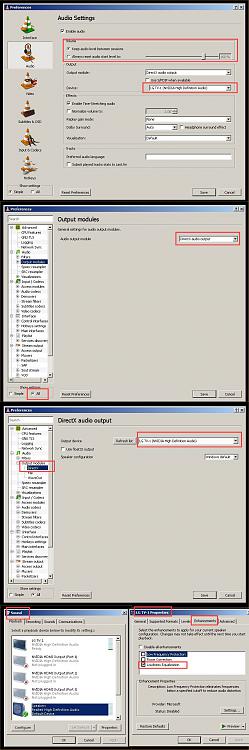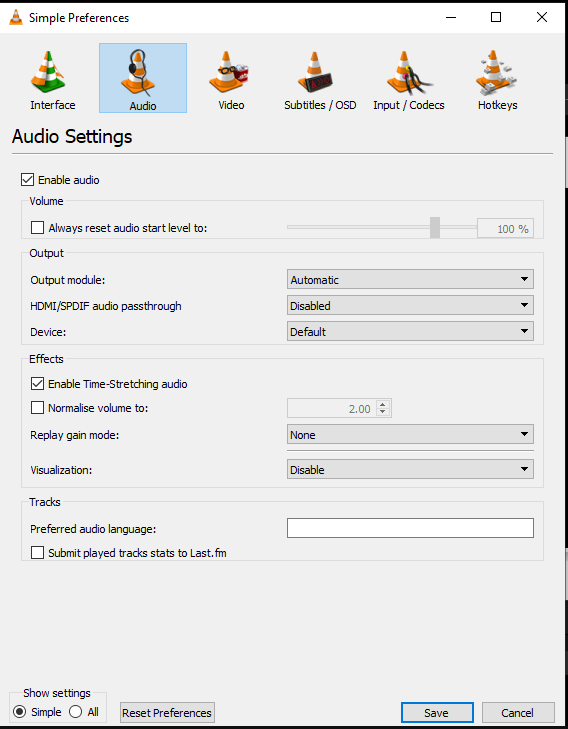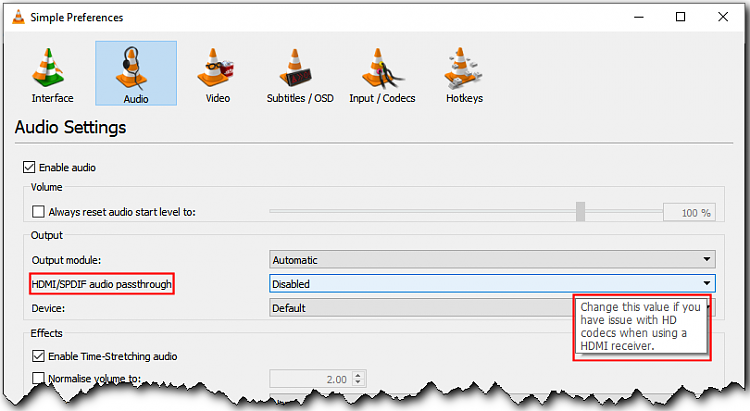New
#1
VLC Increase the Volume
When I watch a video from my windows 10 PC to my big screen tv using VLC there is NO sound. I am using an hdmi cable to do this. If I use the Media Player, the sound is OK, but I want to use VLC and should work.
I have watched Video on how to increase the volumn on VLC by 300% . When I get into VLC the instructions do NOT match what I am seeing.
Can someone walk me thru the procedures to get the volumn up on VLC? It would be a great help.
Thanks.


 Quote
Quote