New
#1
Screenshot app alternative to Lightshot
-
-
New #2
Compare Greenshot and Lightshot
https://www.g2.com/compare/greenshot-vs-lightshot
Greenshot
Greenshot.org - Download Greenshot for PC and Mac
-
-
-
New #5
@kitpzyxmsir
Indeed that's the best and I have been using greenshot for a long time but stopped because it's not updated and prtscr key didn't work sometimes.
"snip & sketch" app in windows binds to prtscr just fine and generates message in notification center with screen shot once you select an area on the screen
-
New #6
Hi MisterEd,
Just wanted to let you know, I got a Ublock warning from that link.

Apparently, the website greenshot.org, is providing a Greenshot download with malware.
https://twitter.com/greenshot_tool/s...052802?lang=en
The official website is https://getgreenshot.org
I will definitely check it out. Thanks
-
New #7
Hello @kitpzyxmsir,
I definitely recommendSnipping Tool. I have used it for a LONG time without any problems.
I hope this helps.
-
New #8
Pretty much everybody will recommend this, but some people seem to prefer non-Microsoft programs for what ever reasons, even though greenshot is ages behind modern reality.
@kitpzyxmsir
I mean no offense, we were all like you once upon a time, anything that was part of windows sucked by default but times have changed
There is a new fashion regarding installment of software today, such as build-in programs, open source solutions, regularly updated software and so on.
Free software that you regularly find on "freeware software" sites are thing of the past althoug there still exist many great programs and sites but rarely you'll find the best one.
You should of course try all solutions and decide for yourself.
-
-
New #9
The Snipping Tool works nicely. If one wishes, Is there a way to simplify the operation, to get it to work like Lightshot, for instance, to the extent that when you take the screesnshot, it will prompt you for where you want to save it (perhaps specifying beforehand a download folder), skipping those other steps before you get the option to "save"?
-
New #10
Once you remove other screenshot programs so that PrtSc key is free and not binded "Snip & Sketch" should bind itself to the key.
Then simply press PrtSc key to dim your screen and use mouse to select an area, as soon as you do this in notification center you'll se a message with screenshot, click on it and save it where ever you want.
Here is a demo, click on link to see animation, I do all this with just a mouse and no extra procedure beyond pressing the PrtSc key to dim my desktop for selection:
https://i.imgur.com/T8CyTv3.gif
You however need to bind PrtSc key to "Snip & Sketch" as follows:
1. Open Settings app in start menu.
2. Click on Ease of Access.
3. Click on Keyboard.
4. Under the “Print Screen shortcut” section, turn on the “Use the PrtScn button to open screen snipping” toggle switch.
After this procedure simply press the PrtSc key for capture, there is no need to open the "Snip & Sketch" program each time.
Related Discussions

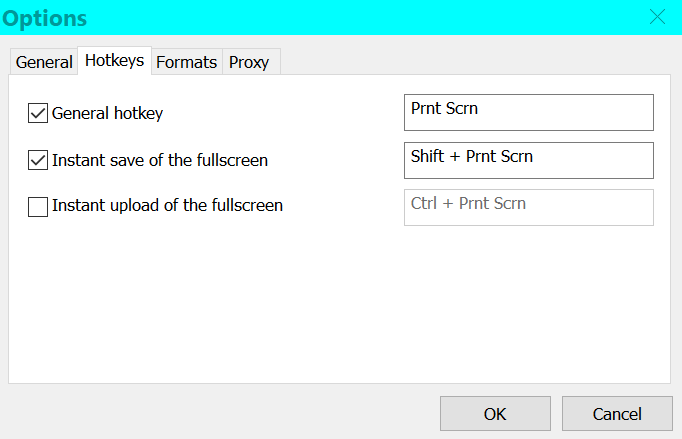

 Quote
Quote