New
#1
WinSetView puzzle
Just installed WinSetViews and it's clearly going to be very handy tool. But I'm puzzled by the following odd behaviour.
All I've done so far is to configure 'Global', with Detail view and a column arrangement. All other Folder Types are untouched.
In the manual I read:
"With all Inherit boxes checked, all folder types will get the same settings as Global."
This has mostly worked as expected. But strange exceptions arise when opening some folders during a 'Save As'. They get displayed with the correct columns but use Large Icon view.
I've not been able to confidently determine consistent factor(s), but my screenshots show a couple of examples.
Version 21H2 (OS Build 19044.2006)

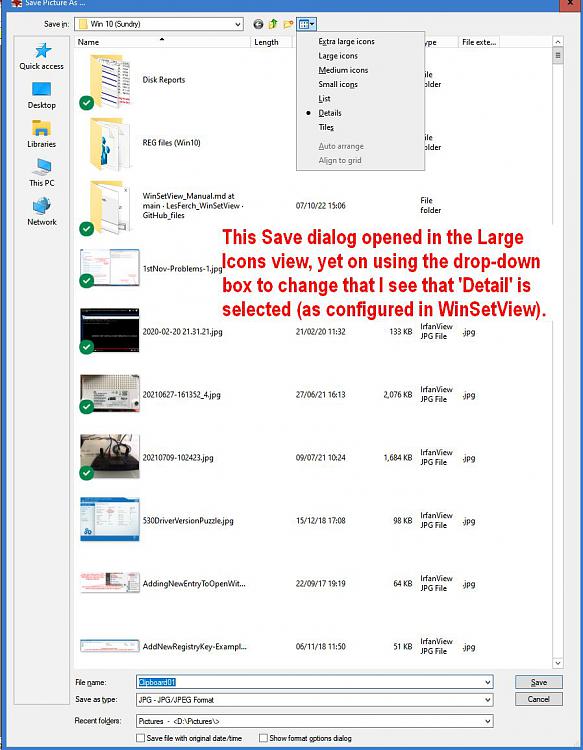


 Quote
Quote



