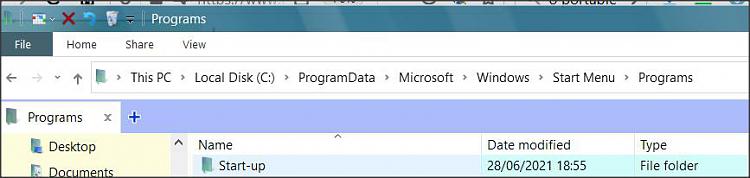New
#1
Startup programs not launching on startup
Hi so I am using Win 10 and recently just noticed mainly due to my keyboard having RGB visa Razer Synapse 3 program and not going to my preferred settings on launch that my startup apps/programs are not starting when I turn on the PC. I have noticed a drastic speed increase as well when I turn on my PC so I assume no startup apps are launching and it is just turning on. I have noticed in my notifications tray where the apps I expect to launch ie Razer Synapse 3 and Nvidia Geforce Exp and a few others aren't in my notifications tray anymore either they only go there once I manually open the app to start them. I tried also searching for a startup folder on the computer to manually add apps but I don't seem to have a startup folder. I also noticed in the task manager I have no apps on the startup tab.
Anyone able to have any idea on how I can get these apps to launch on startup?
Thank You


 Quote
Quote