New
#11
TestDisk/MiniTool Partition Wizard help
-
-
New #12
1. Are you able to see all files in Drive I: in Windows Explorer? ( You showed only two files Yokio Mishima and and World of Warcraft)
2. Is it not the data partition you wanted to recover?
3. If the answer is yes to the above two questions, copy all folders and files to another 500GB or larger external disk.
( Your understanding is as poor as mine . I did not ask you to perform any operations either to delete or create a new partition. I just wanted you to show me the Partitions found Window, the first screenshot in the previous post. As per my instructions, in that window you should have double clicked on the last partition starting at LBA204802048 ending at LBA976771070 size 368.10GB . That would have popped a partition explorer Window showing the files in that. I wanted that screenshot to confirm all the files are seen in it as you reported earlier. Instead you deleted D: created a new volume there , renamed it as I: and executed all the operations by clicking on Apply on the top Menu Bar. Why ??????
. I did not ask you to perform any operations either to delete or create a new partition. I just wanted you to show me the Partitions found Window, the first screenshot in the previous post. As per my instructions, in that window you should have double clicked on the last partition starting at LBA204802048 ending at LBA976771070 size 368.10GB . That would have popped a partition explorer Window showing the files in that. I wanted that screenshot to confirm all the files are seen in it as you reported earlier. Instead you deleted D: created a new volume there , renamed it as I: and executed all the operations by clicking on Apply on the top Menu Bar. Why ??????
Anyway if the answer is yes to the first two questions, and you can see all the files in the now Disk I: in Windows explorer and that is what you want , get a new 500GB or larger external HDD or SSDand copy all foldres/files to the new external. You can then delete all the partitions in the 500GB Internal Seagate drive , create a new primary partition format it and use it removing all the mess you created.)
Please respond to this post and confirm the files in the now drive I: is what you want.
-
New #13
First, you did not ask me to perform those operations, but I want to perform those operations. Second, I specified in the brackets that I only show a few files just to showcase that my data is there, and this was confirmed by Recuva, TestDisk and MiniTool. Third, as I stated in my initial post, I am NOT able to execute those operations, due to this error I'm receiving (Screenshot №4), and this is what I asked about in my initial post. So, the answer to your last question is NO. I do NOT see "Disk I". Moreover, I'm not willing to get another hard drive and copy all of the data there, unless this is really my only option, which it is not.
Just to emphasize, I need help with is this ERROR "INVALID CONFIGURE FILE". The issues pops up after I click APPLY. In other words, the pending operations are not able to the applied(Screenshot №3).
-
New #14
In my perception, this error has come up because you did whatever you wanted to do. I believe that this disk was earlier a system disk and a GPT disk with Windows on it. By doing whatever you wanted to do and did, you had converted it into an MBR disk and a logical partition. That partition still has GPT attributes. That is the reason why you are getting that error message. GPT is a more secure system which you cannot meddle with easily... If you want to get rid of it, you have to delete all the partitions, do a diskpart clean all to wipe it completely, initialise it as a GPT drive or MBR drive as you may want, create as many parttions as you may want,do a quick format and use it. Recover all files by whatever means you want to before you do that. No compulsions.
And that is it. My partitcipation in this thread ends.
-
New #15
-
New #16
I know this is a year or so old thread, but I have the same problem.
@nicholaslostdat
How did you recover the file table?
I get the same error with Minitools - invalid configure file.
In my case, I used a bad USB flash drive, which does save some files in it, which I can use, but other files and folders are completely absent next time I switch on the laptop. Win 11. So I tried minitools but got the above error.
Any help appreciated.
Thanks
Related Discussions




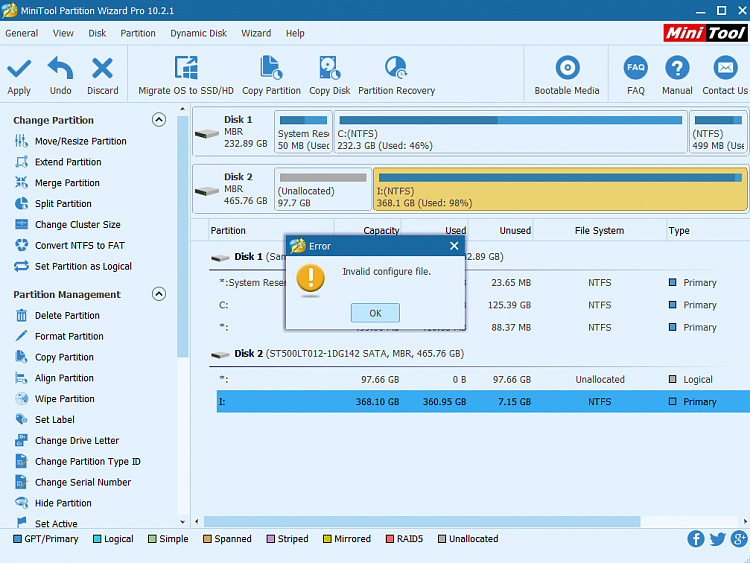

 Quote
Quote