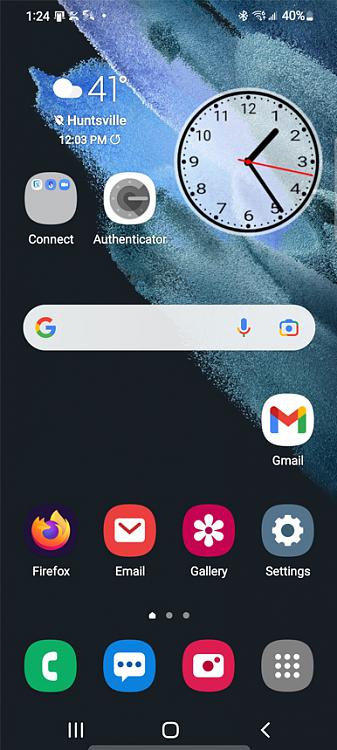New
#21
I used USB debugging on my Samsung S7. However, it turns out I didn't need it. Once I learned to connect my S7 to my computer using a USB the right way I had no problems at all.
I just checked my Samsung S21 which has Android 12. I used the same method to access the developer mode as the S7. Sure enough it worked. I stopped just before the developer mode was activated so I can't verify whether USB debugging was still available in that menu. BTW, in case you forgot to activate the developer menu just start tapping on "Build number".
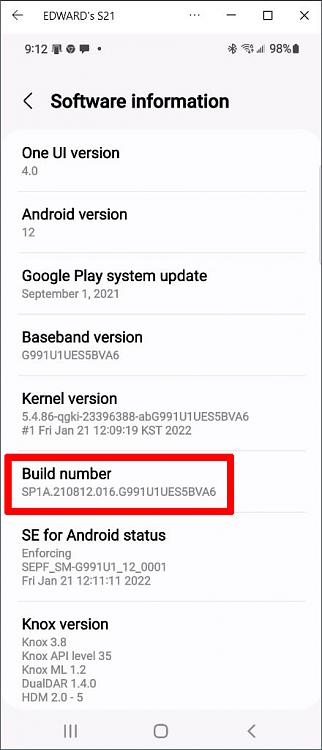


 Quote
Quote