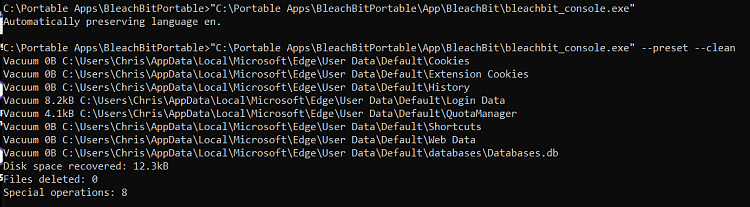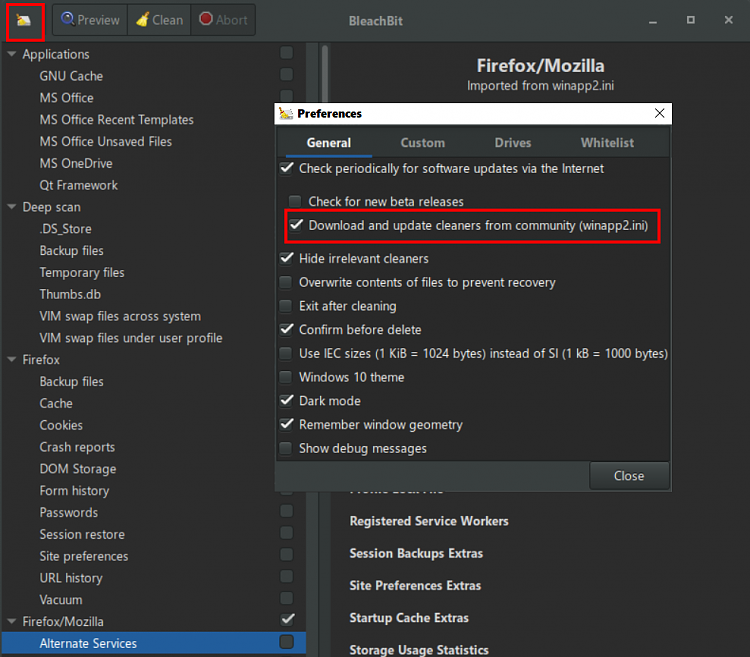New
#1
BleachBit
Just for a bit of background information. I have used CCleaner for MANY MANY years, and to be honest, I have NEVER had a problem with it.
I have all the Parameters Pre-Set in the Program Settings and I run it as and when I feel like it as part of my Master Cleanup Script . . .
Code:cd %ProgramFiles%\CCleaner & start CCleaner64.exe /auto timeout /t 30 /nobreak >nul
Note
This thread isNOTabout CCleaner.
I thought it might be time for a change.
I have noticed thatBleachBitoften gets a mention here, so with that in mind, I decided to investigate further. I was ideally looking for something that was Portable, had Command Line Support, and runs in Windows, which it DOES.
I am going to setup a folder on the%SystemDrive%.
On further investigation, I found that once you setup the Parameters that you want via the GUI, that you can just run the Command . . .
Code:"%SystemDrive%\BleachBit-Portable\bleachbit_console.exe" --clean --preset
My preferred method that I will be using is individual Commands. This way, I can list them all initially, and just comment out those that I willNOTbe using, therefore making future changes easy to implement. Here is a small selection as an example . . .
Code:"%SystemDrive%\BleachBit-Portable\bleachbit_console.exe" --clean system.clipboard "%SystemDrive%\BleachBit-Portable\bleachbit_console.exe" --clean system.logs "%SystemDrive%\BleachBit-Portable\bleachbit_console.exe" --clean system.history "%SystemDrive%\BleachBit-Portable\bleachbit_console.exe" --clean system.tmp
Obviously this can be shortened to a single Command Line . . .
Code:"%SystemDrive%\BleachBit-Portable\bleachbit_console.exe" --clean system.clipboard system.logs system.history system.tmp
BUT, this looks very messy and hard to Read/Amend/Troubleshoot.
Of course, another option would be toEdit[ Manually Edit the Program Settings ] the.inifile.
My question is, has anybody used the Portable version and the Command Line Interface, and if so, have you got ANY tips or recommendations please?
If anyone has got all the Commands, or a Script, perhaps you could post it please?
These are what I have found so far . . .
Code:system.clipboard deepscan.backup deepscan.ds_store deepscan.thumbs_db deepscan.tmp system_defender.history system_explorer.mru system_explorer.recent_documents system_explorer.run system_explorer.search_history system_explorer.thumbnails system_media_player.mru system.backup_files system.cache system.clipboard system.free_disk_space system.history system.logs system.memory_dump system.mru system.muicache system.prefetch system.tmp system.updates
Thanks.
On reflection, I doNOTthink that this Program is going to accommodate my requirements. I will further investigate alternative options tomorrow.
Last edited by Paul Black; 28 Jan 2022 at 20:26.


 Quote
Quote