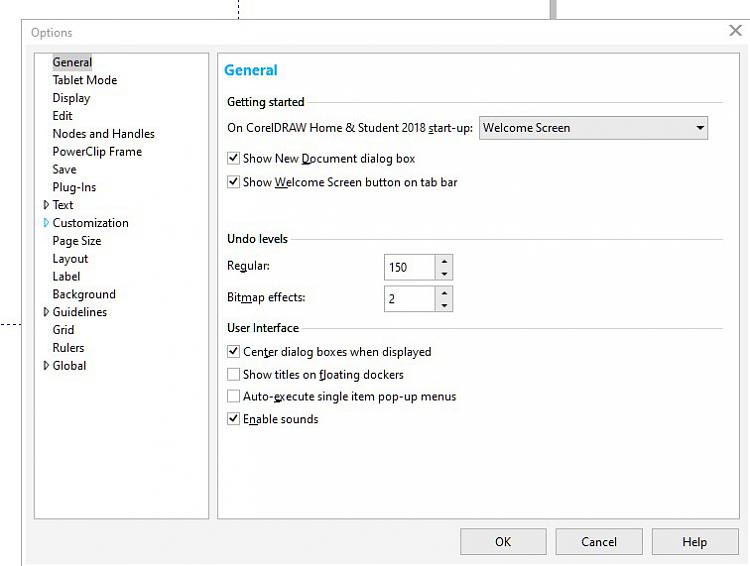New
#1
Font size in Corel Photodraw
This is a personal problem but there might be a general answer I could apply?
I have used Corel Paint and Draw for years but getting ready to design my annual Christmas card, I have found the font size on the menu bars too small now for me to read them without the Magnifier setting, (Rather clumsy I must say! The defunct magnifying Glass was better.)
I can't find anything on the Corel information that can modify that particular layout of their menus. Am I missing something? Even being able to temporarily zoom in/out on the text labels in a bar would be useful
Win 10 Pro 64 v 19044.1387


 Quote
Quote