New
#1
Making a task list for Format Factory?
There's a program called Format Factory which is the fastest multimedia format converter there is. The latest version is even better because it now features the ability to set the number of threads used. I have it set to 9 threads running on a Ryzen 5 3600. I'm converting 9 WMA and M4A audio files simultaneously to MP3.
While it's capable of loading up a few thousand files at once into its list, getting them into it is the iffy bit. It crashes quite often doing that but once successfully loaded it reliably churns through them all until its done.
It can save all the files to be processed into a task list, which is simply a plain text file with the extension .task The task file is formatted like this
"-> MP3" "High quality" "L:/Music/ALBUMS/Album1/00 song.m4a" "L:/Music/ALBUMS/Album1\00 song.mp3"
Line after line, every file with its path on its own line. Note that the final forward slash is flipped to a backslash in the output section.
What I want to do is get a list of all the M4A and WMA files I want to convert and put them into a text file with the formatting for a Format Factory task list. Then I should be able to load that list, click Start and come back some hours later to delete all the old files.
I'm thinking it should be possible with a batch file in Windows 10 x64


 Quote
Quote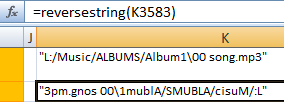
 I did a test with just a few lines and it worked.
I did a test with just a few lines and it worked.